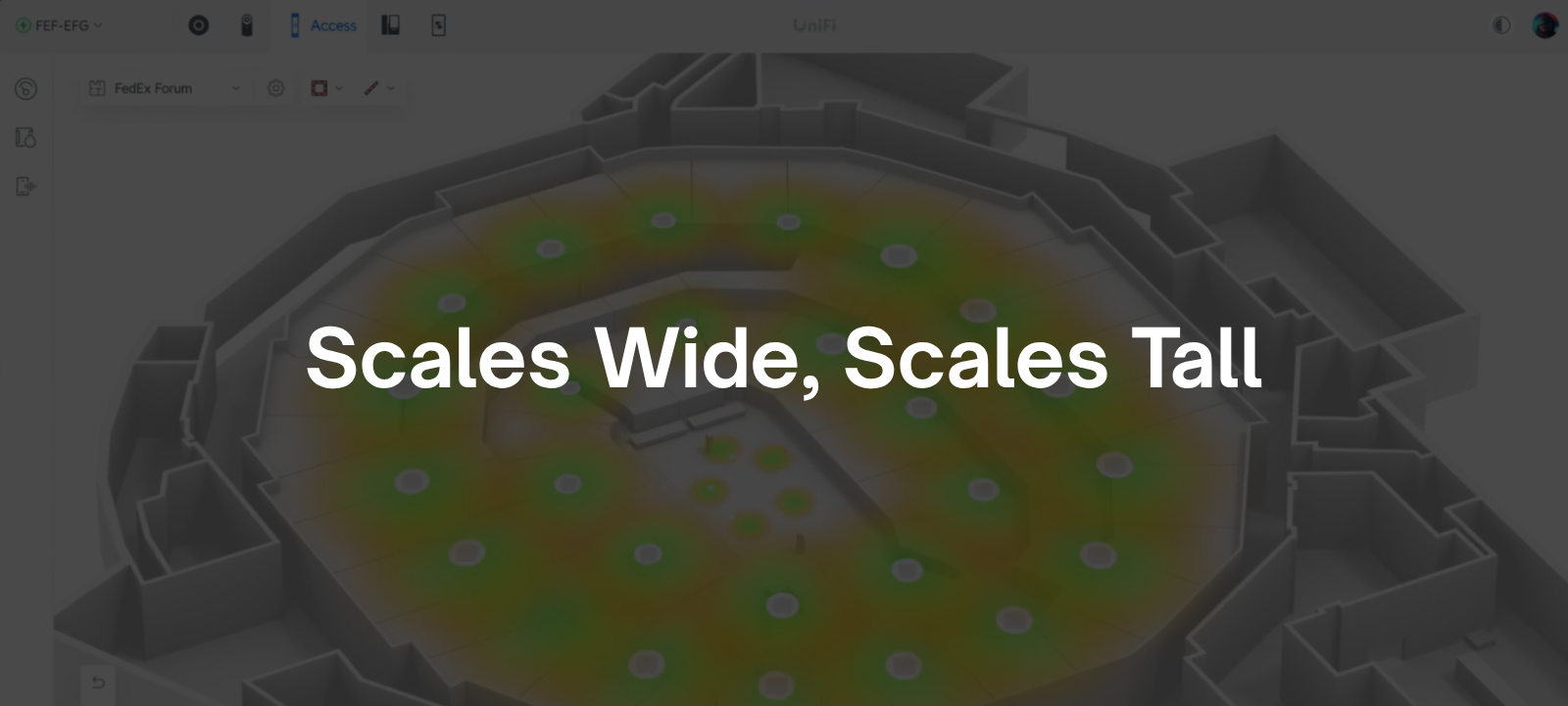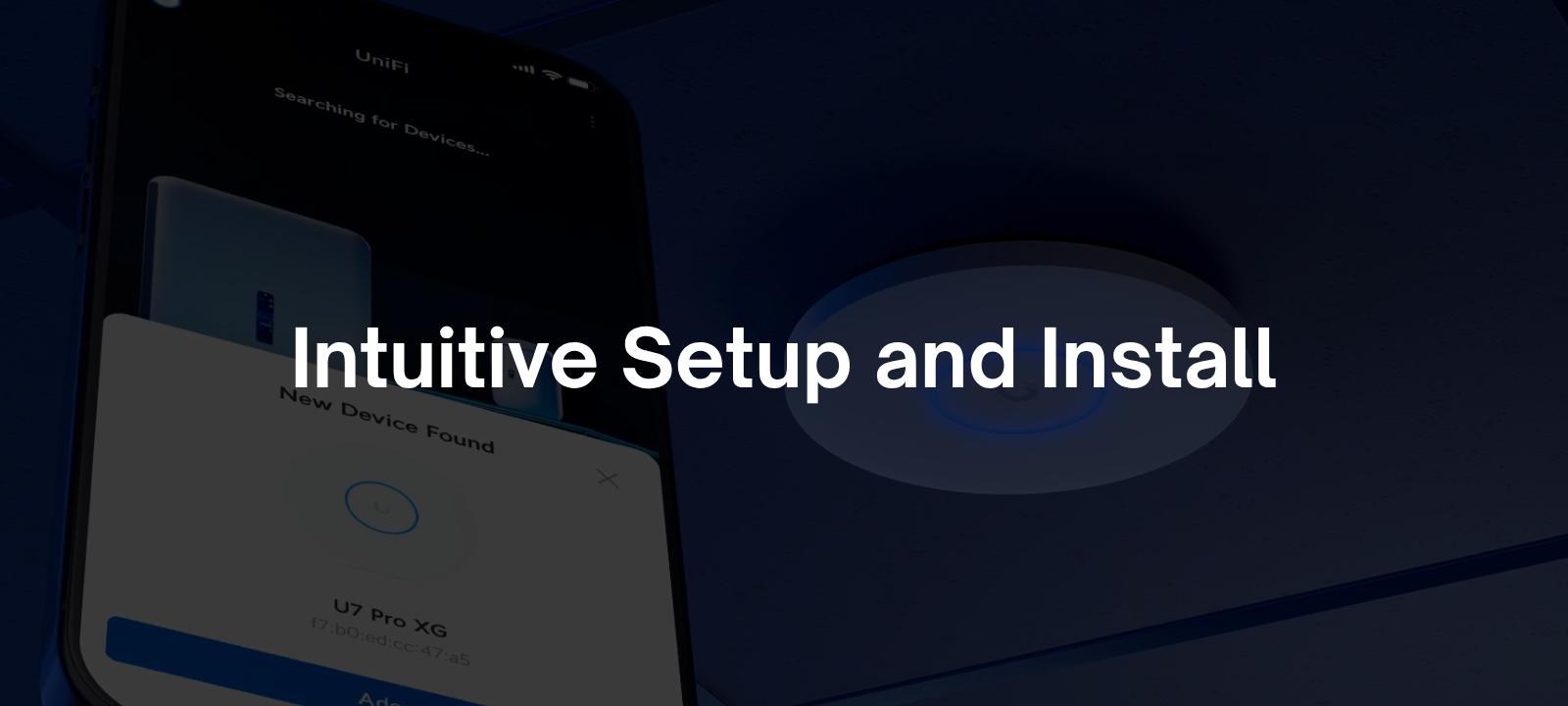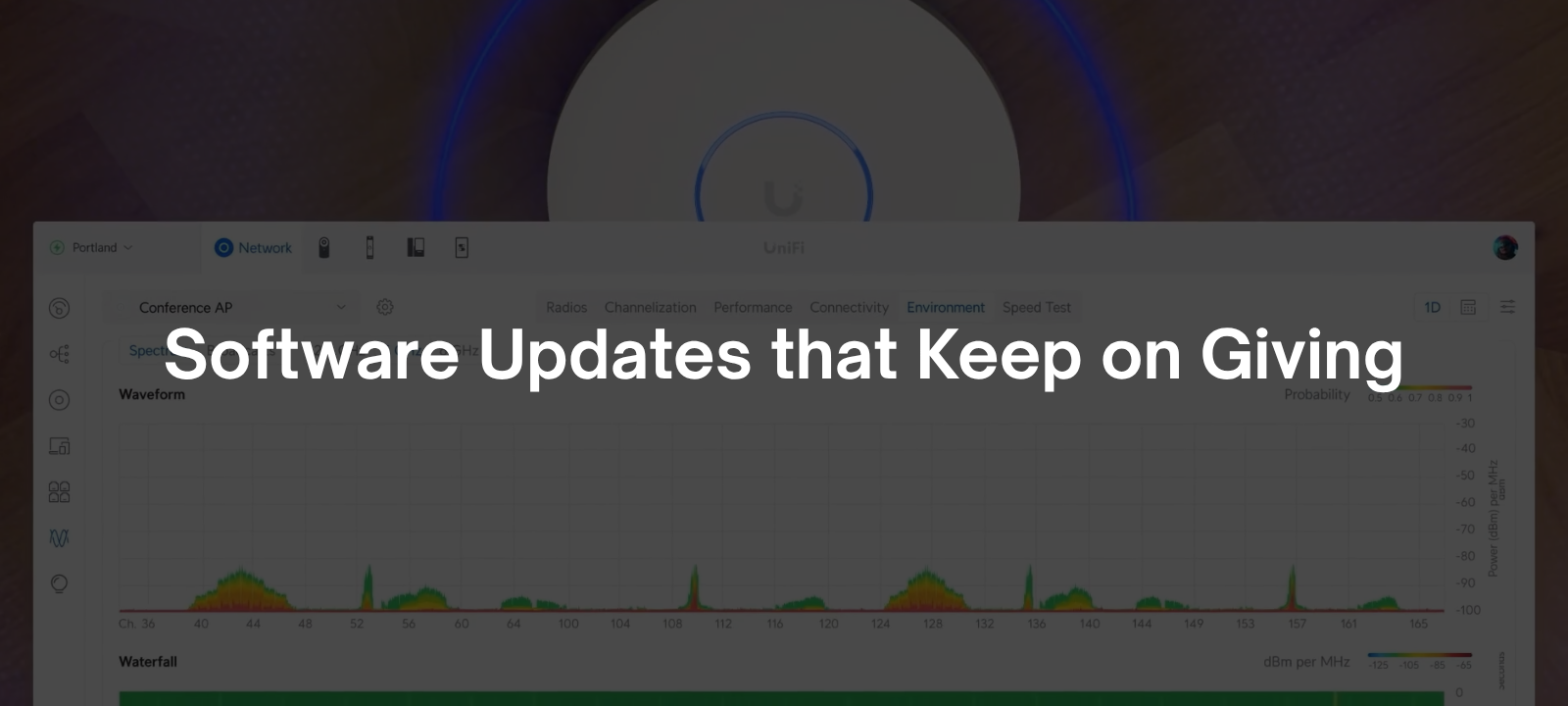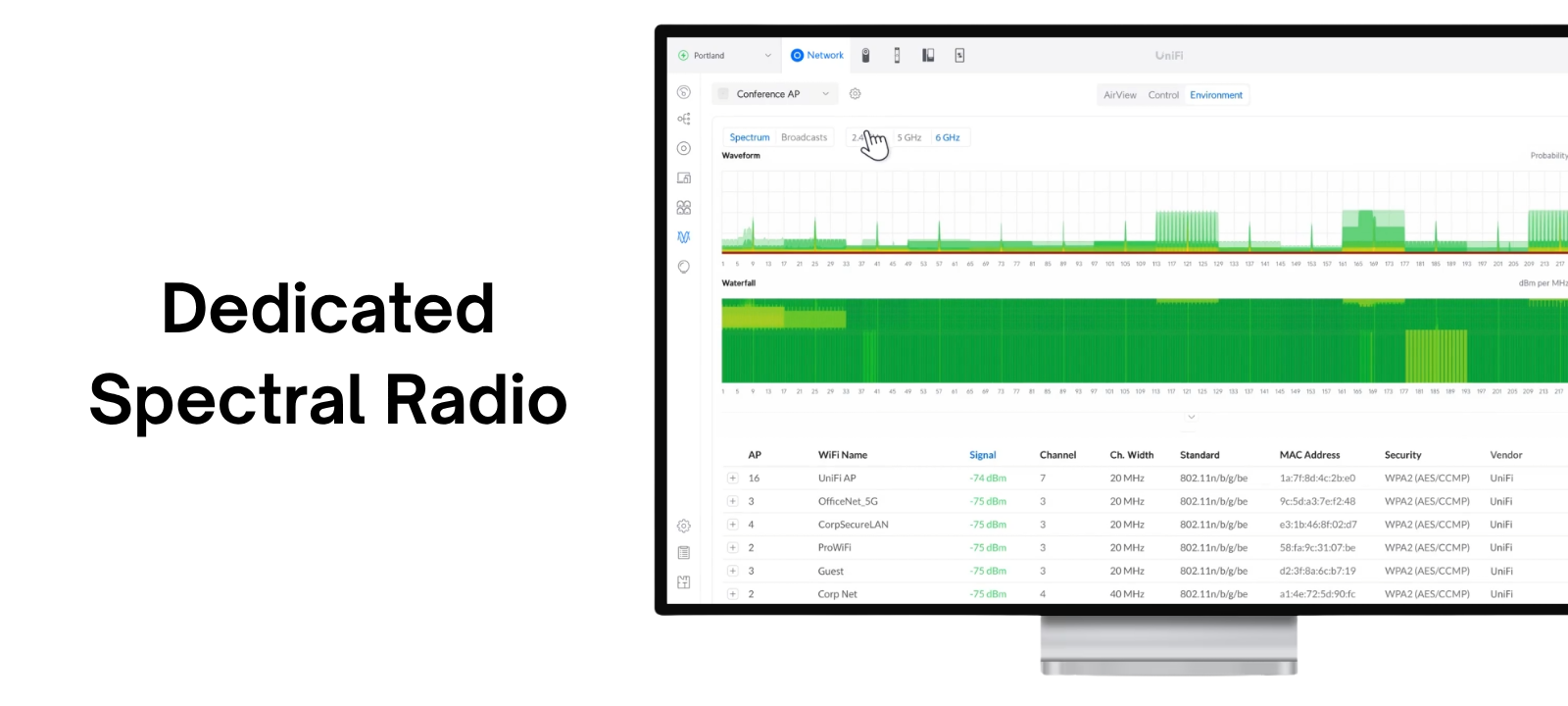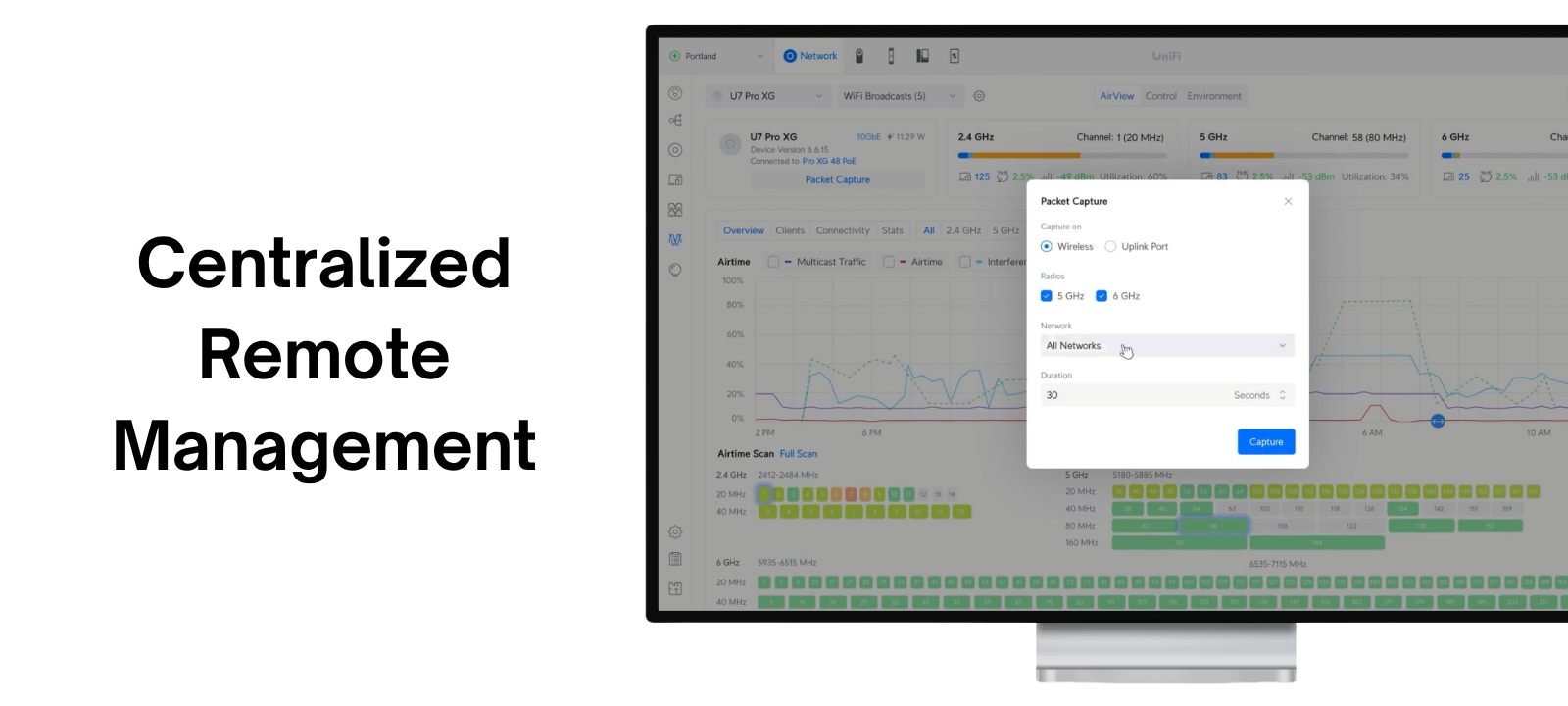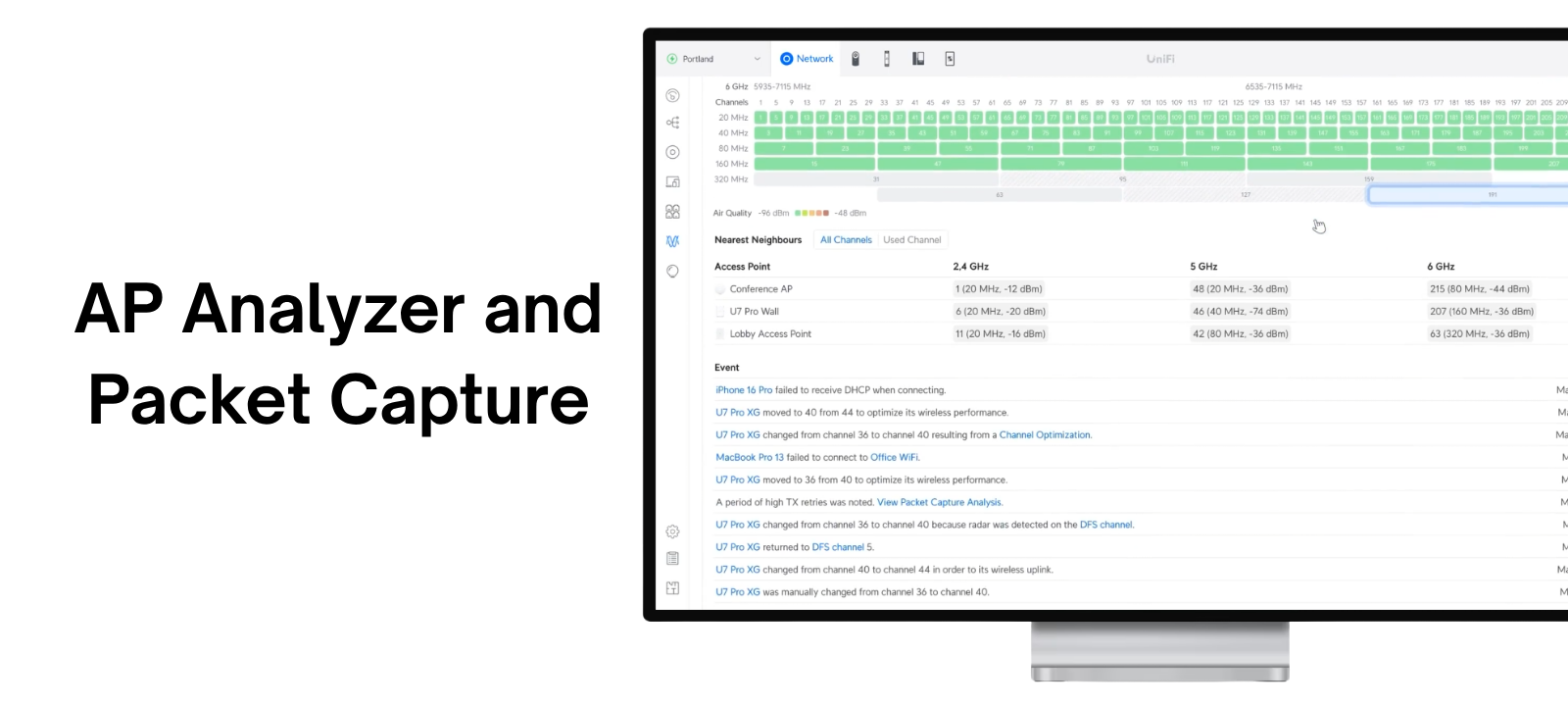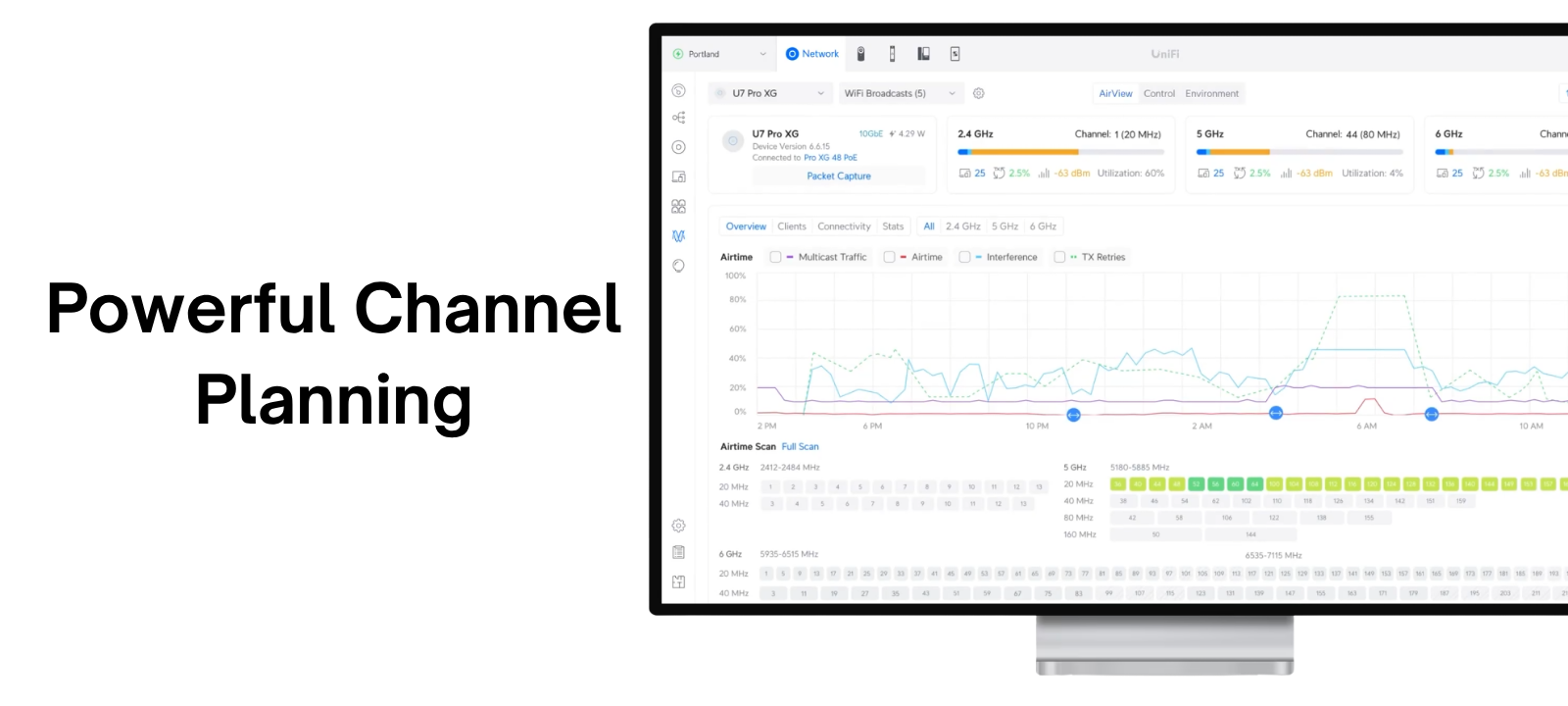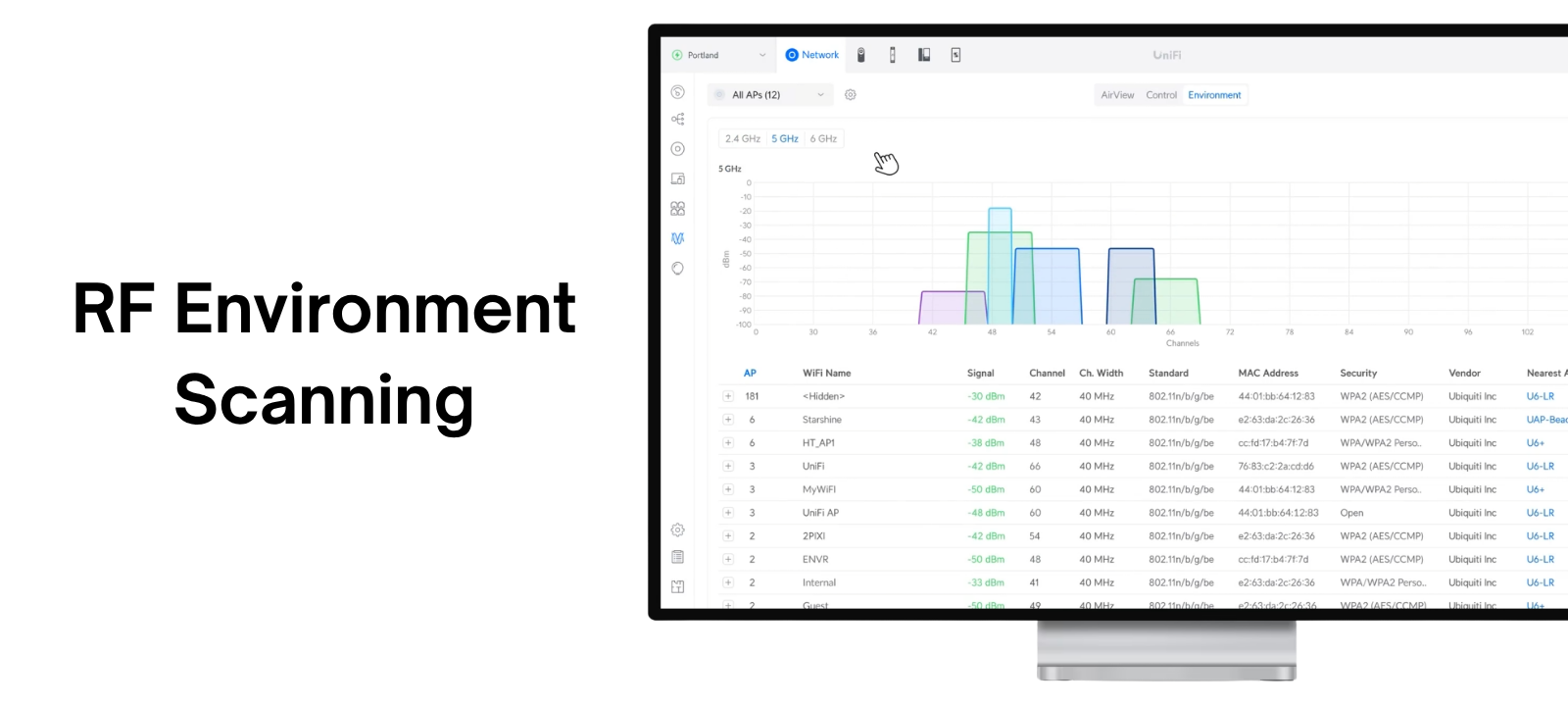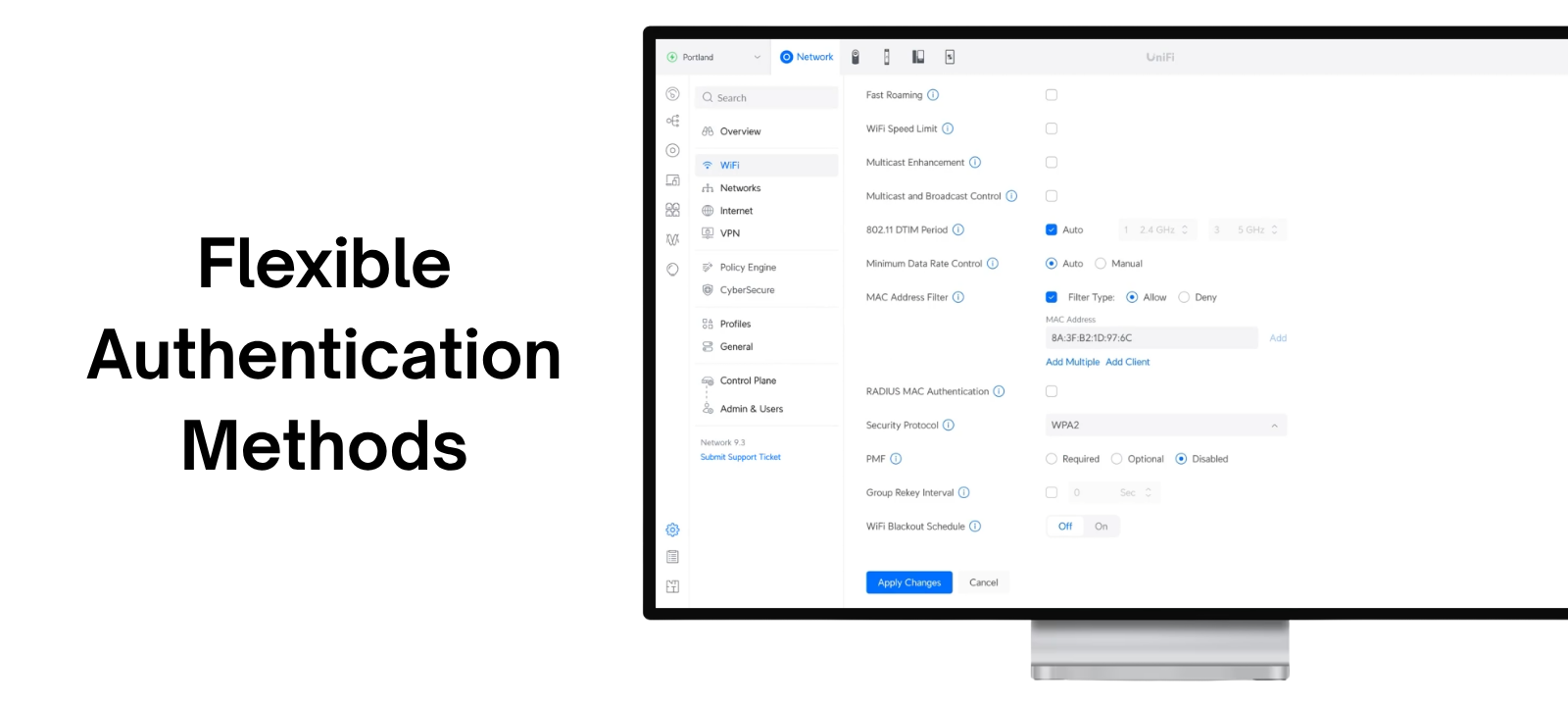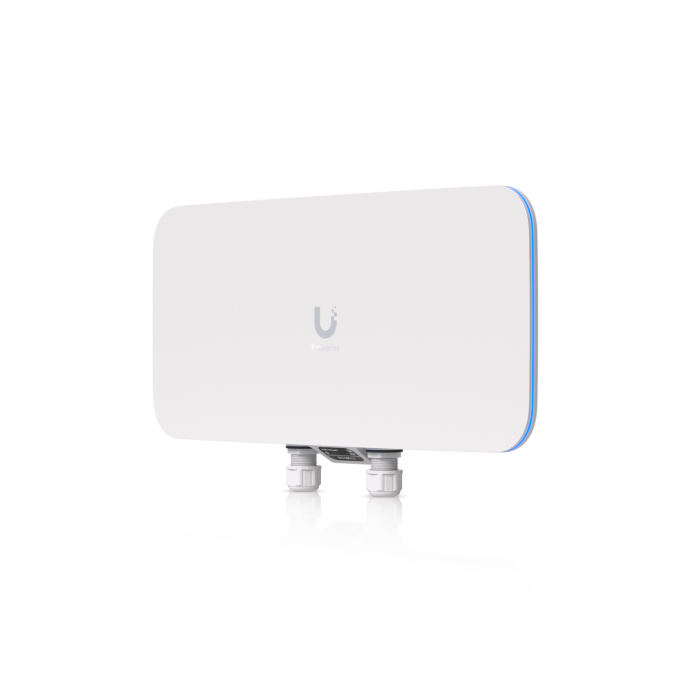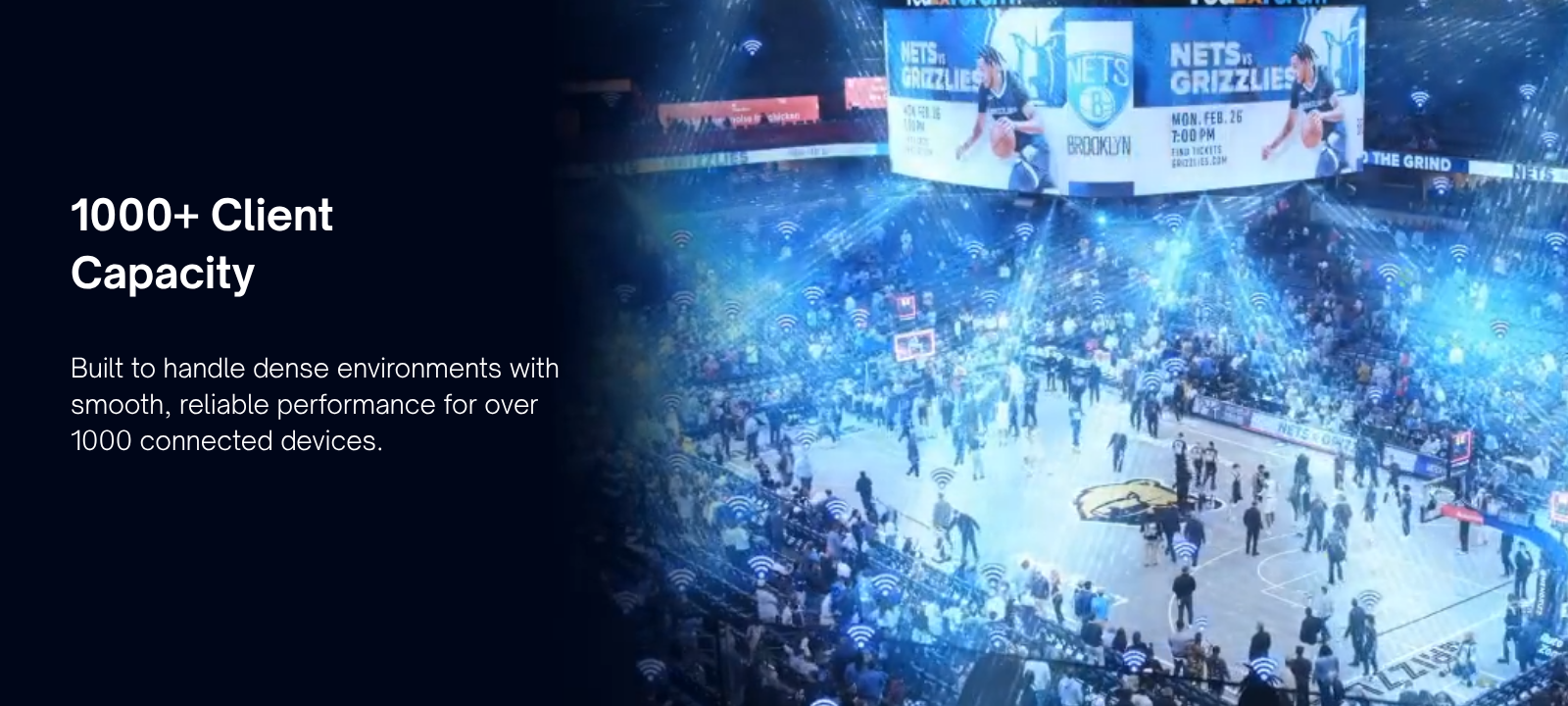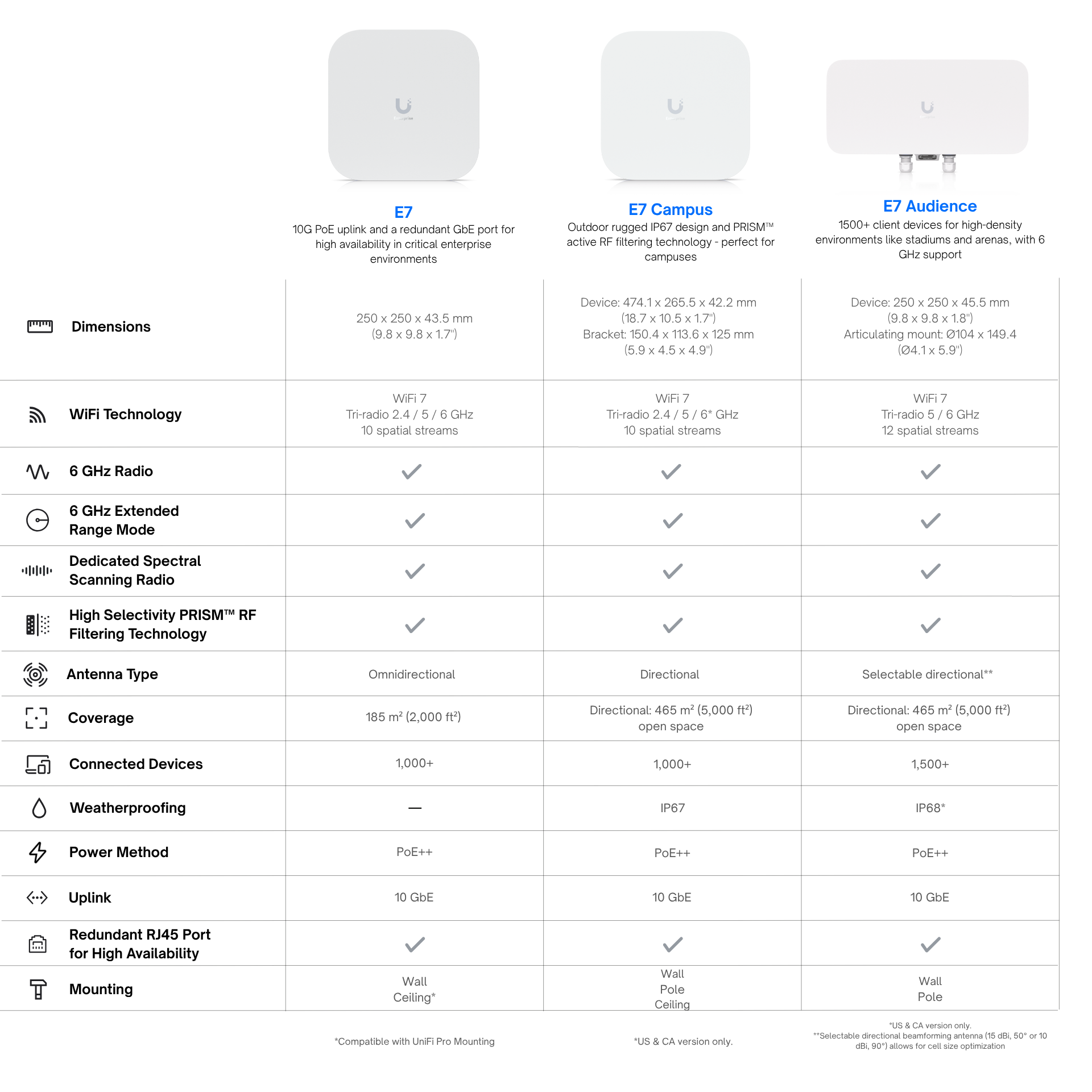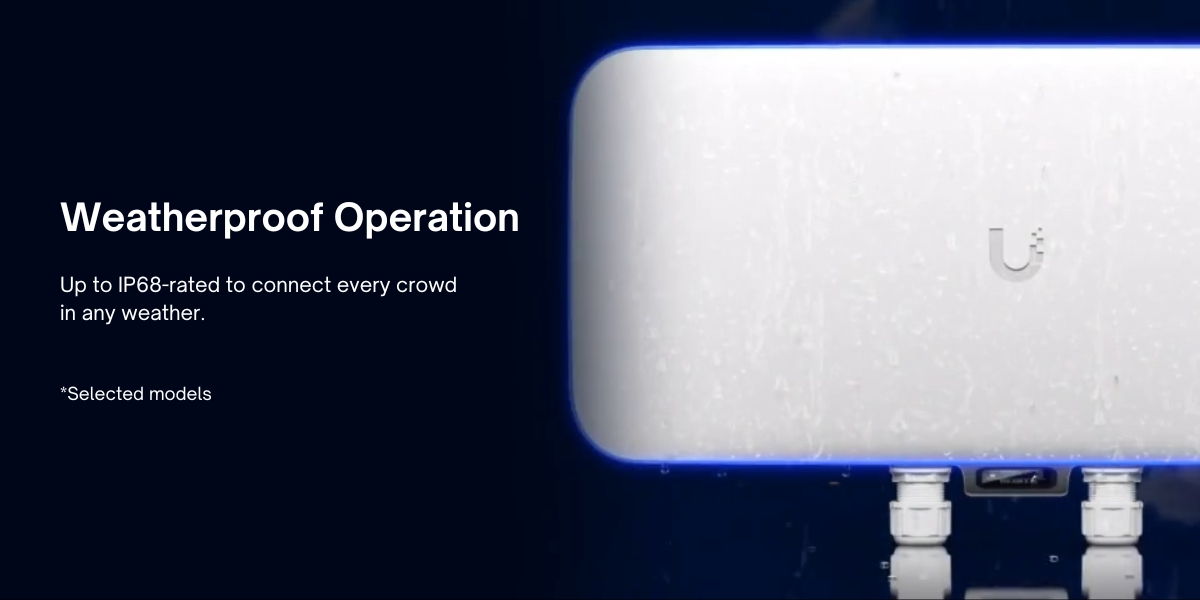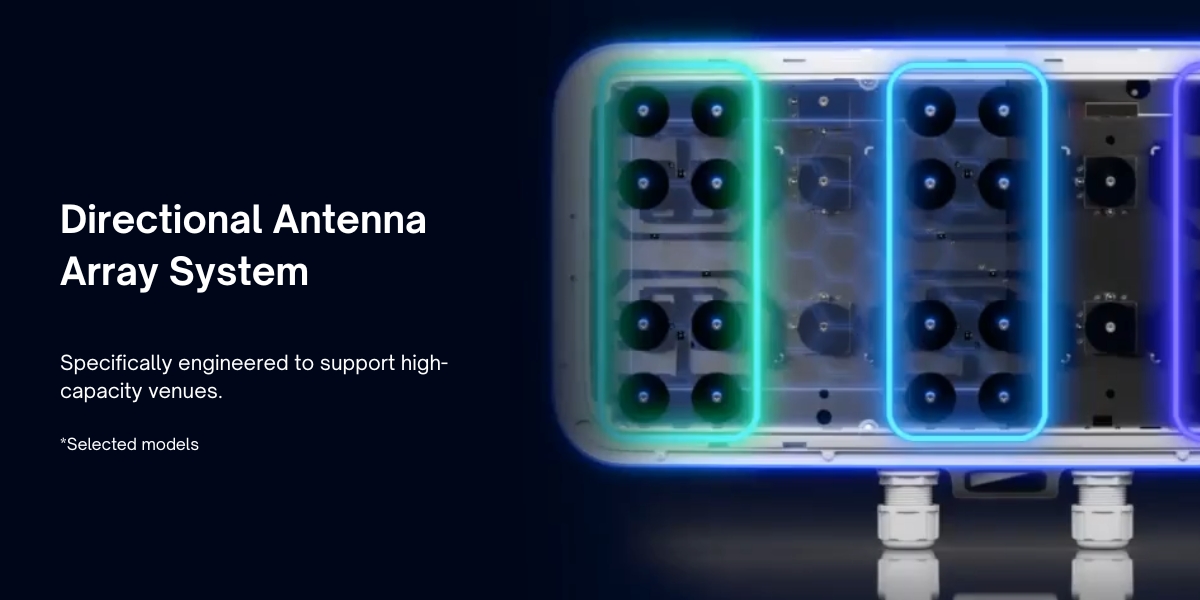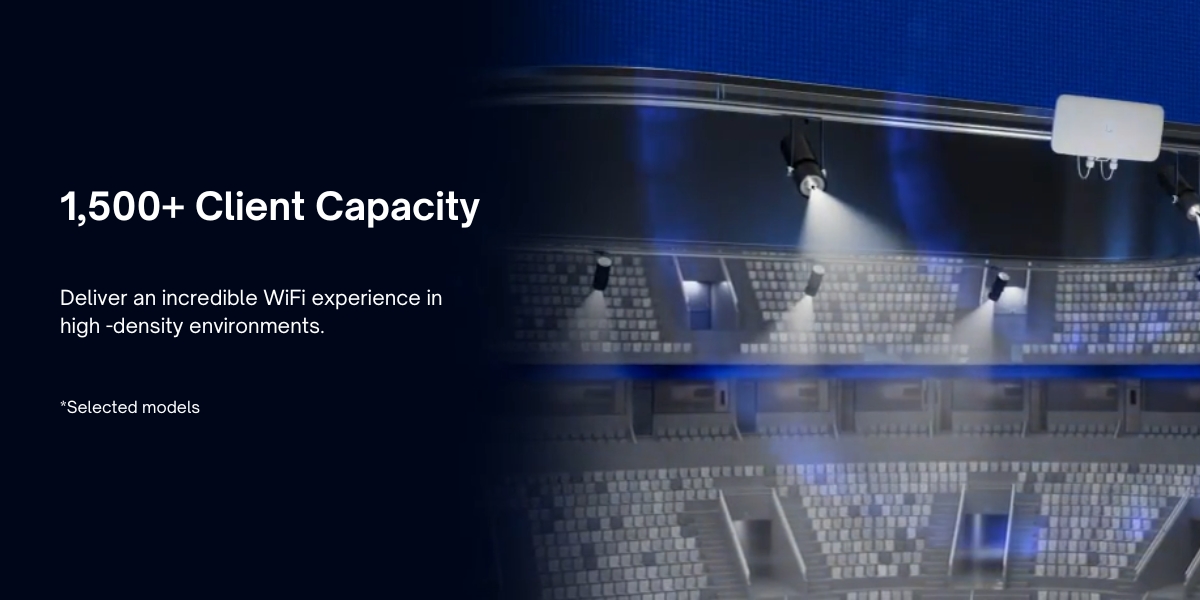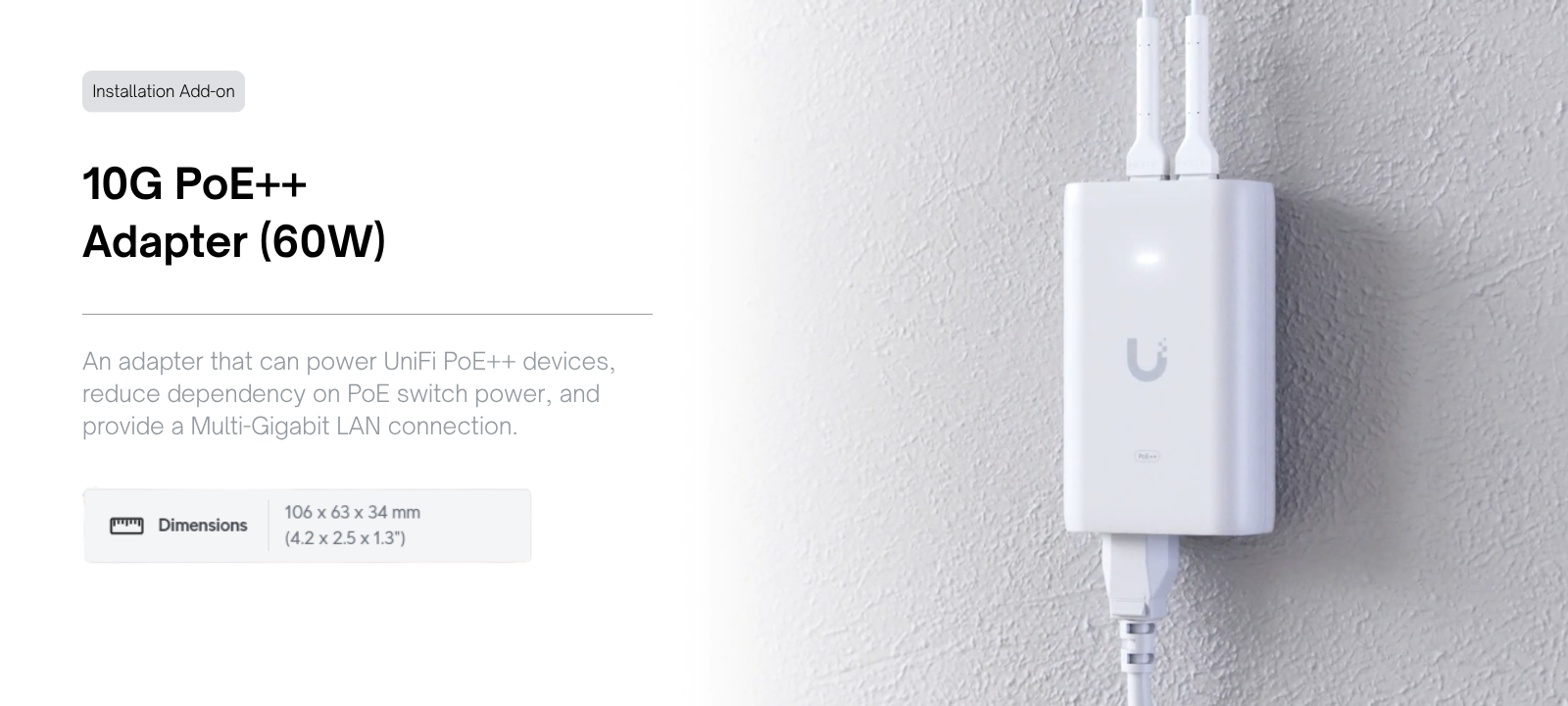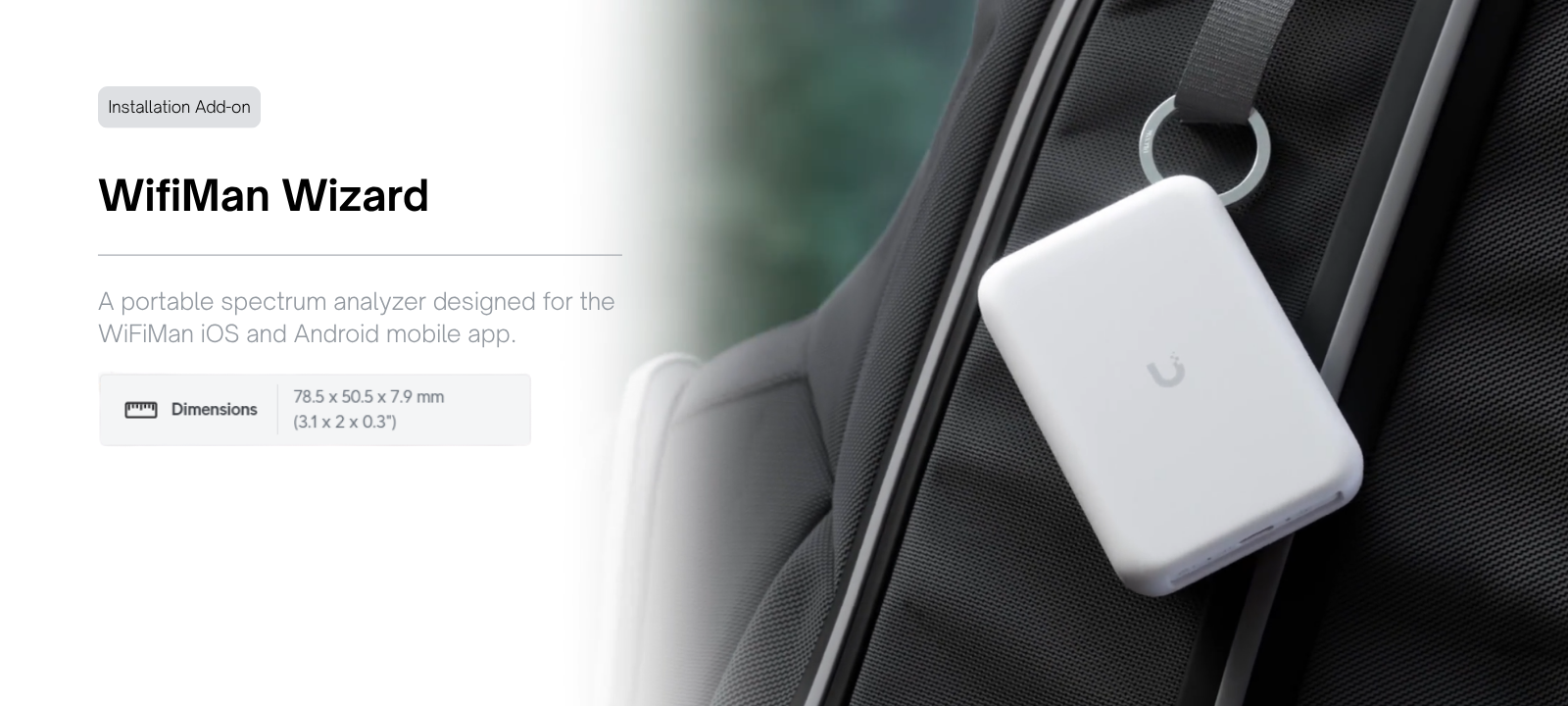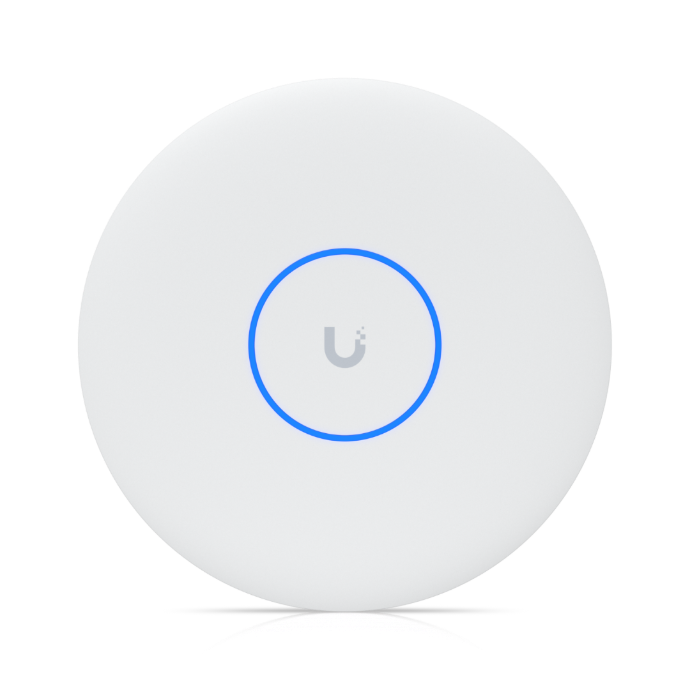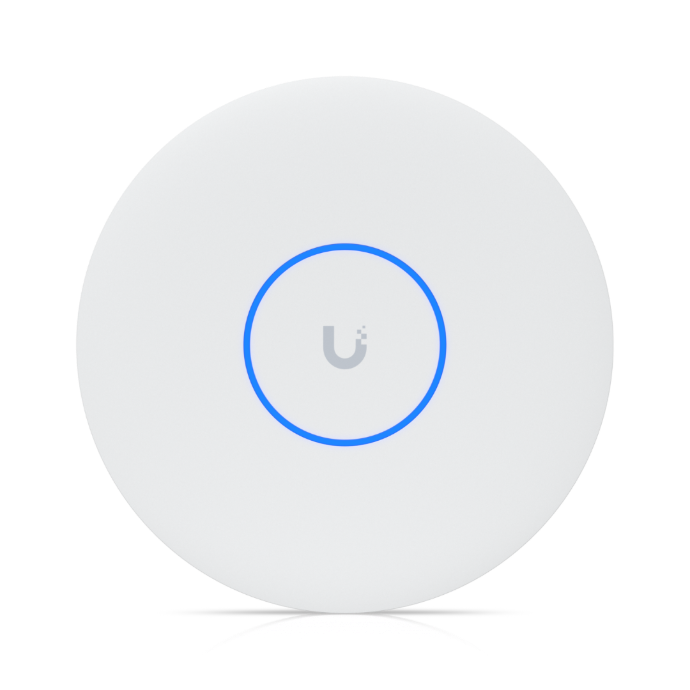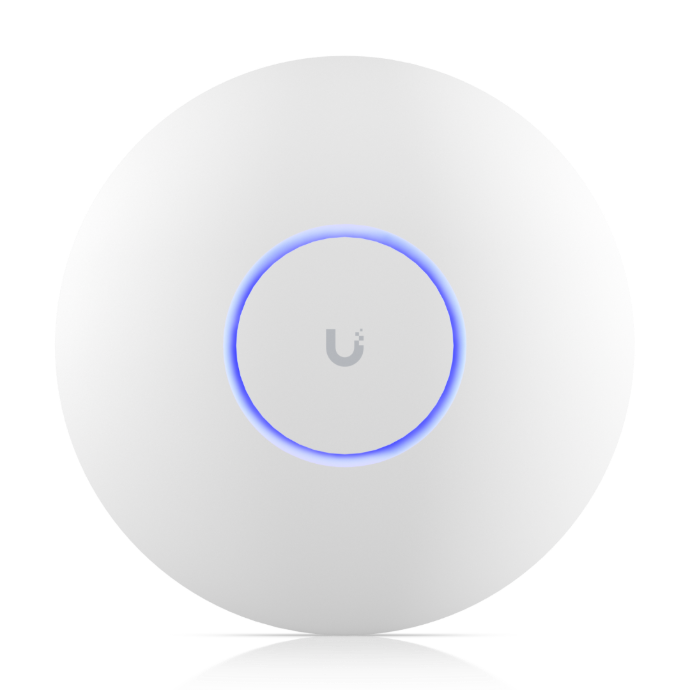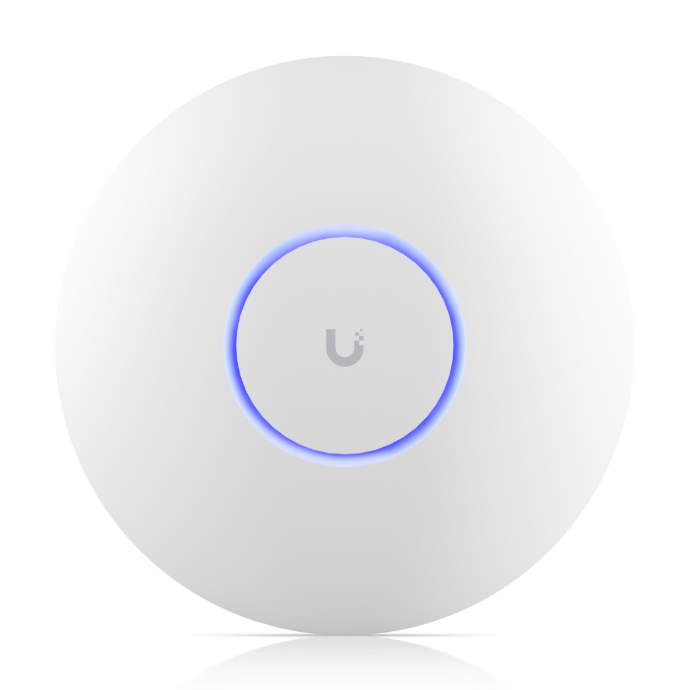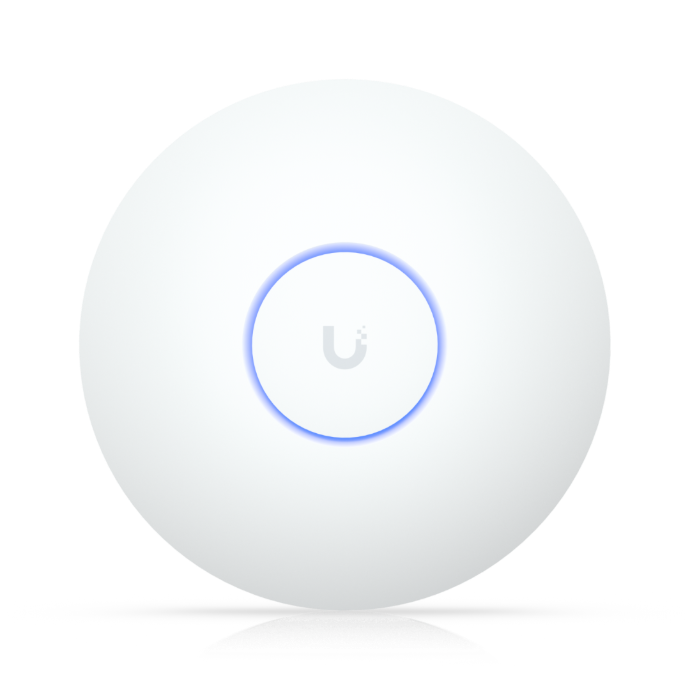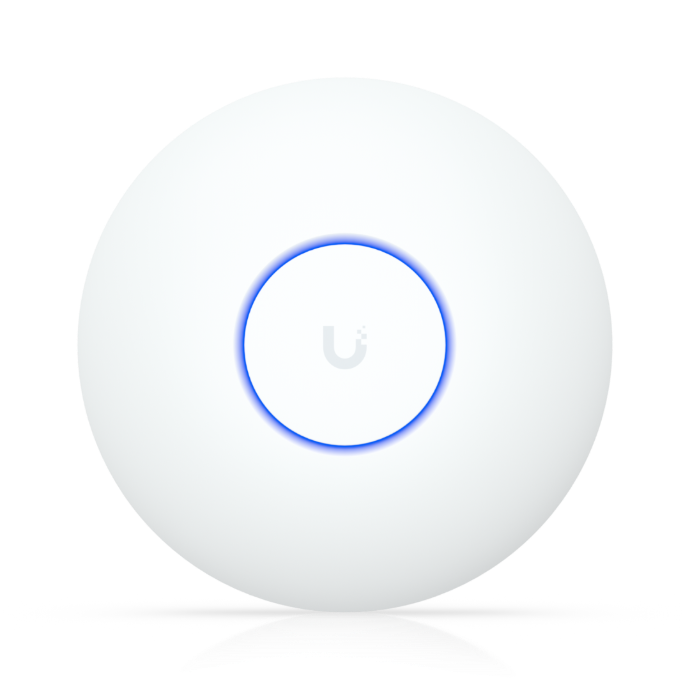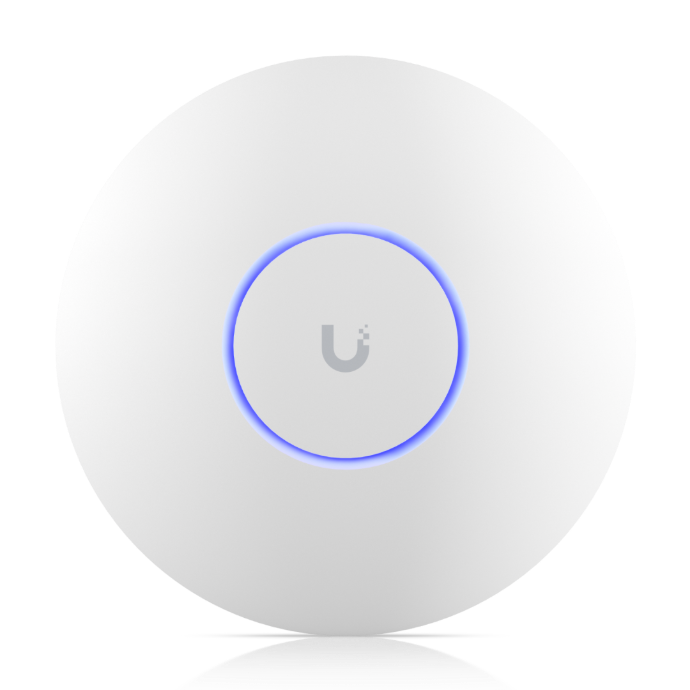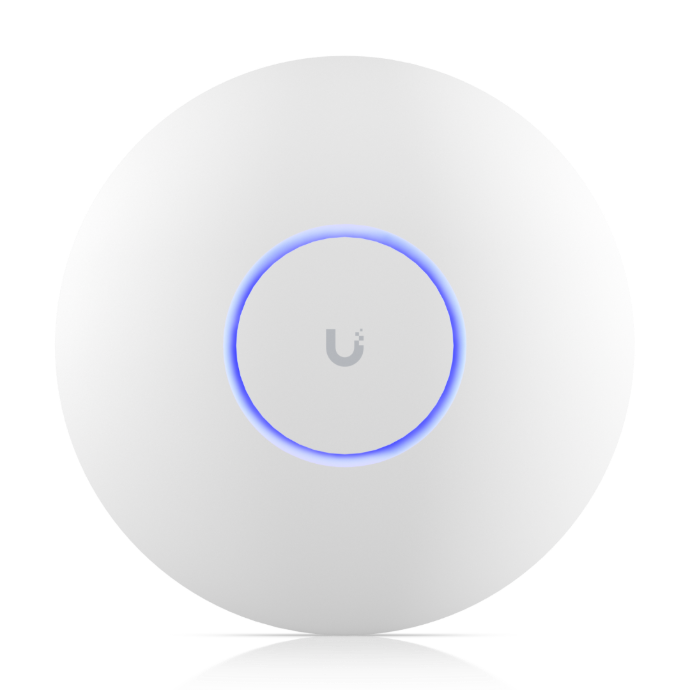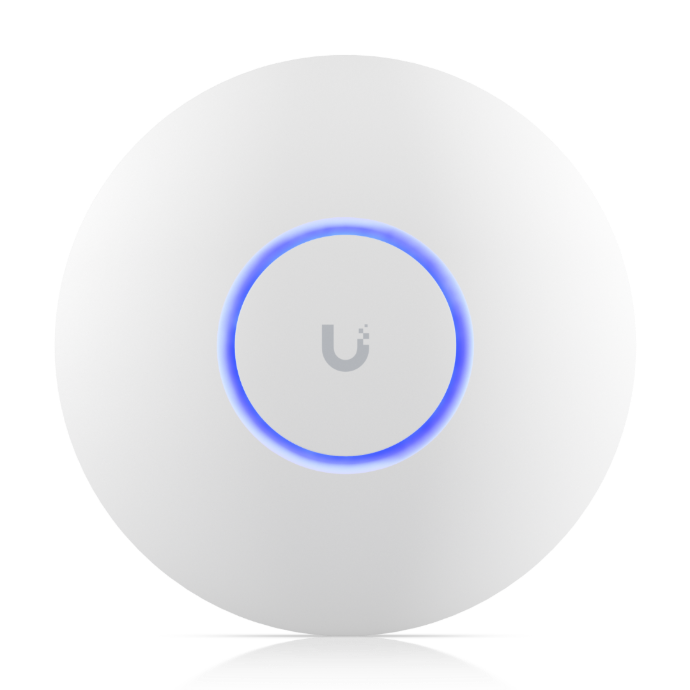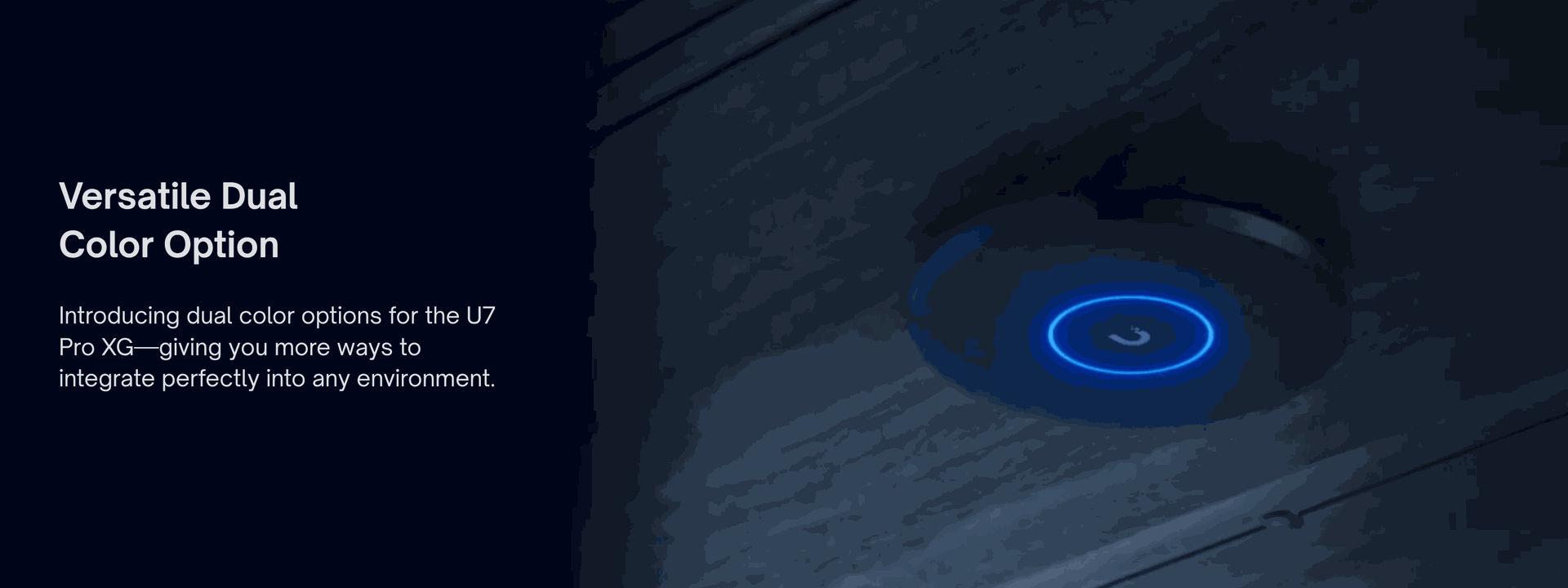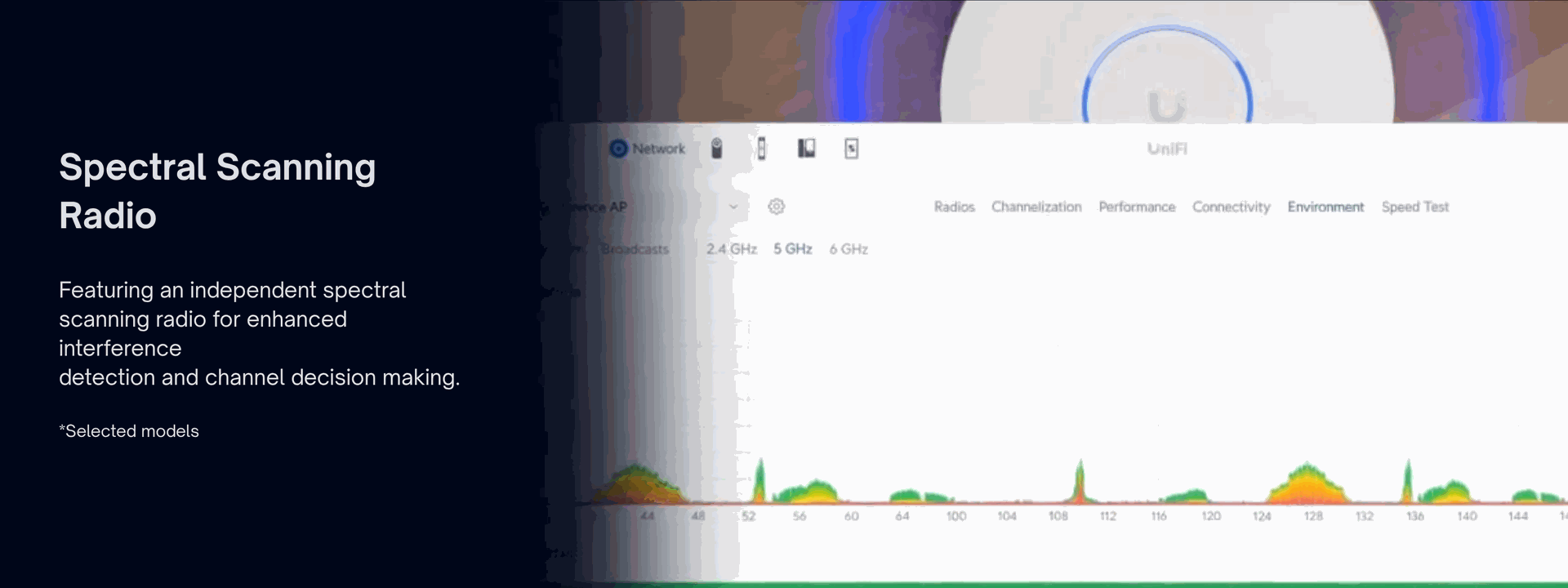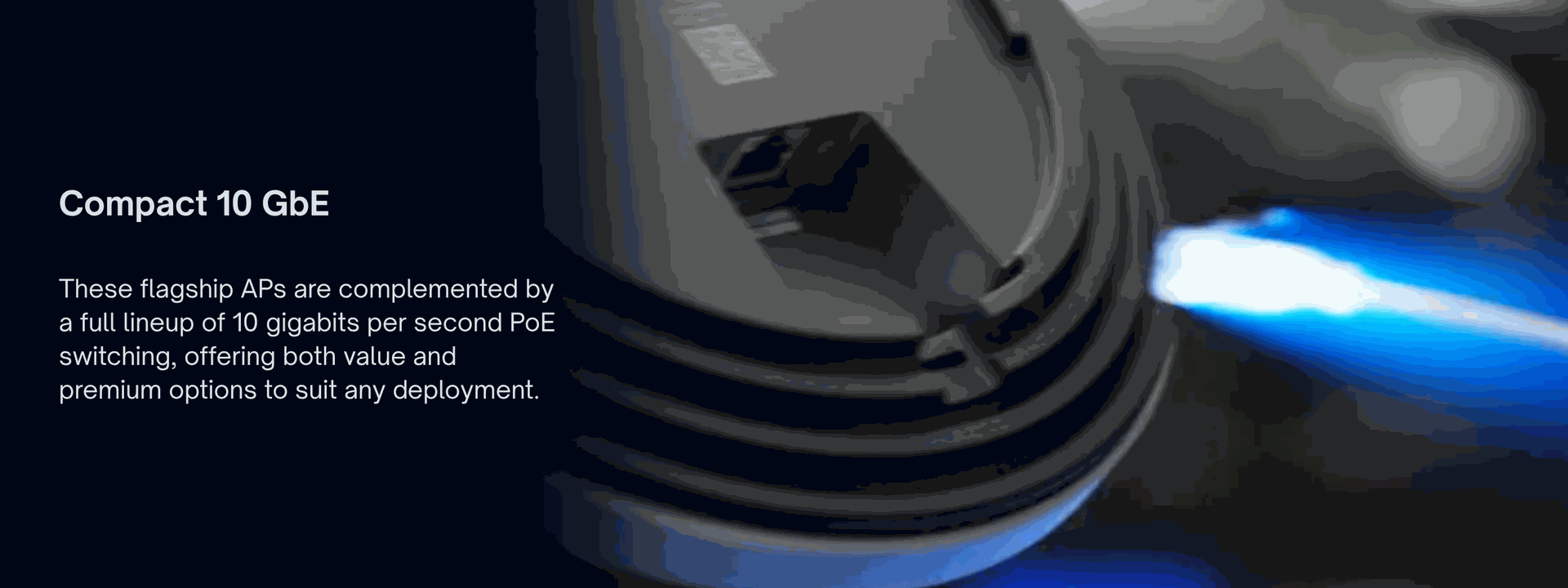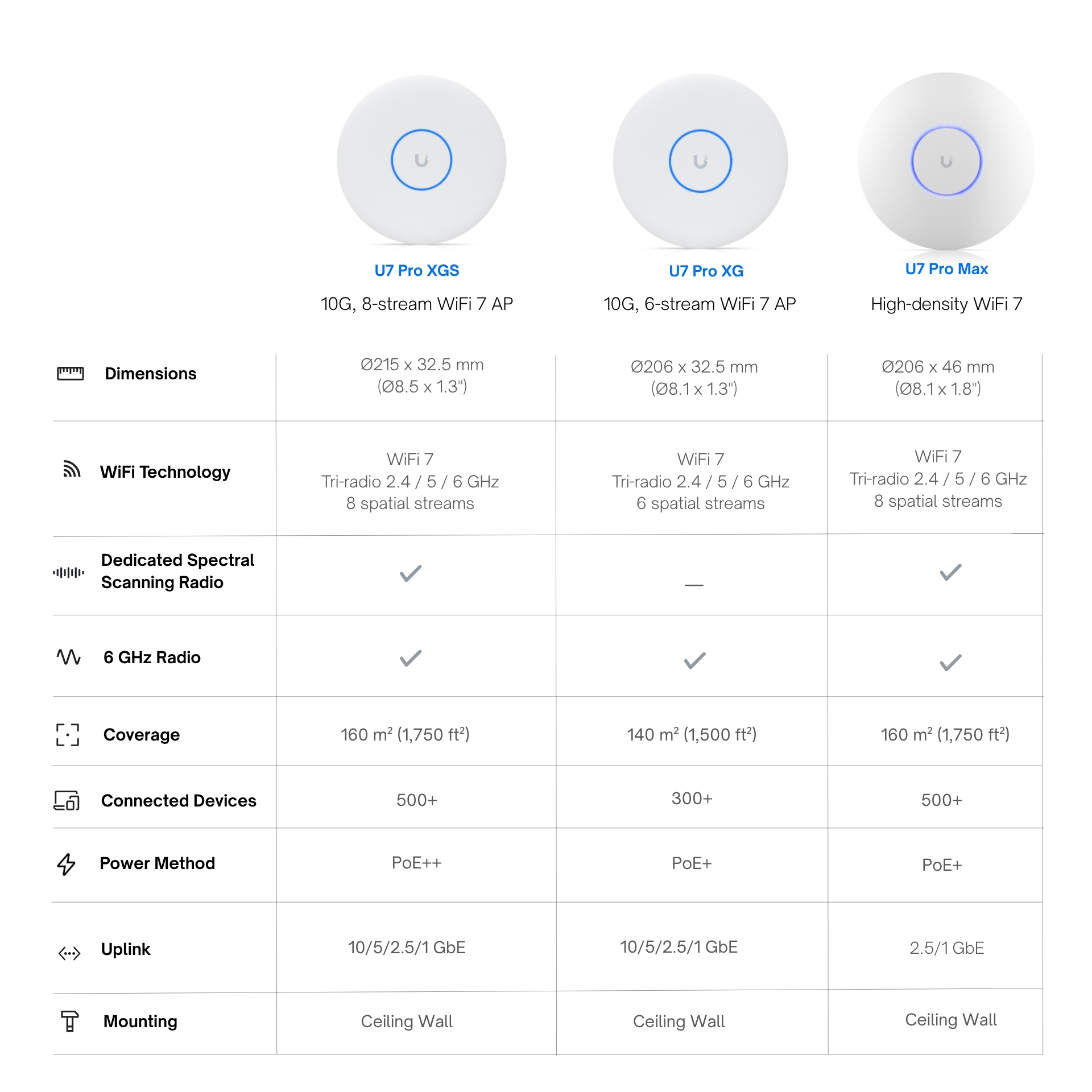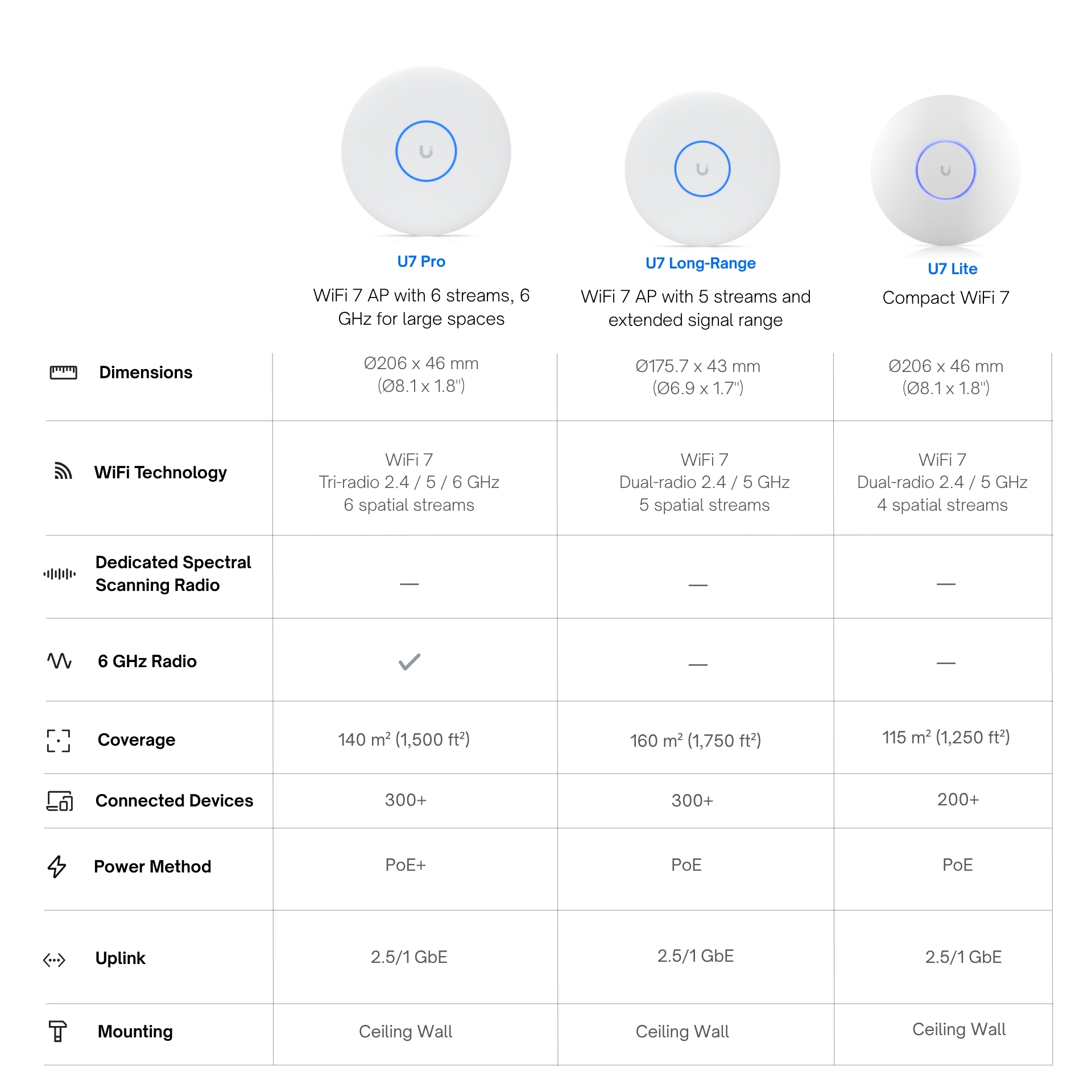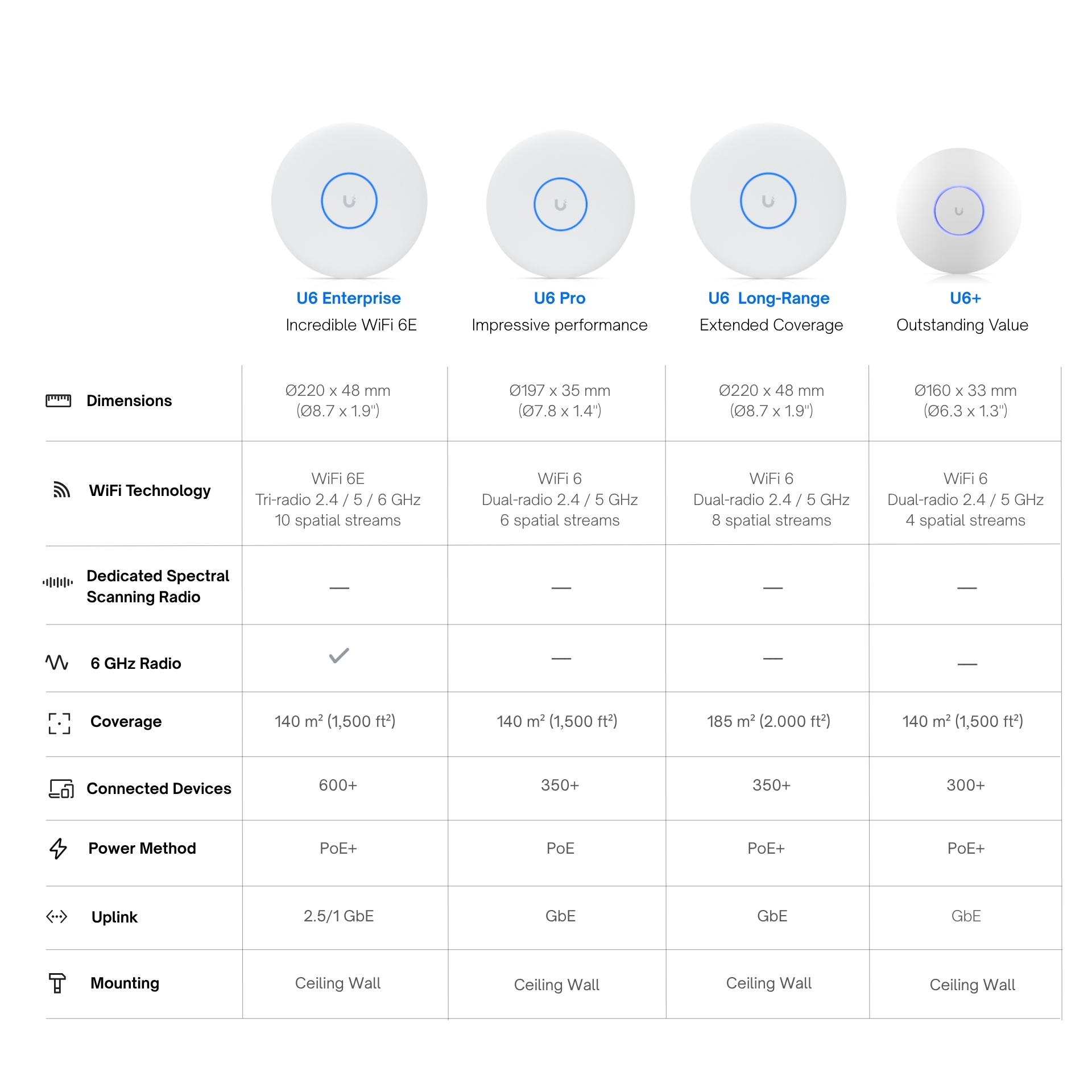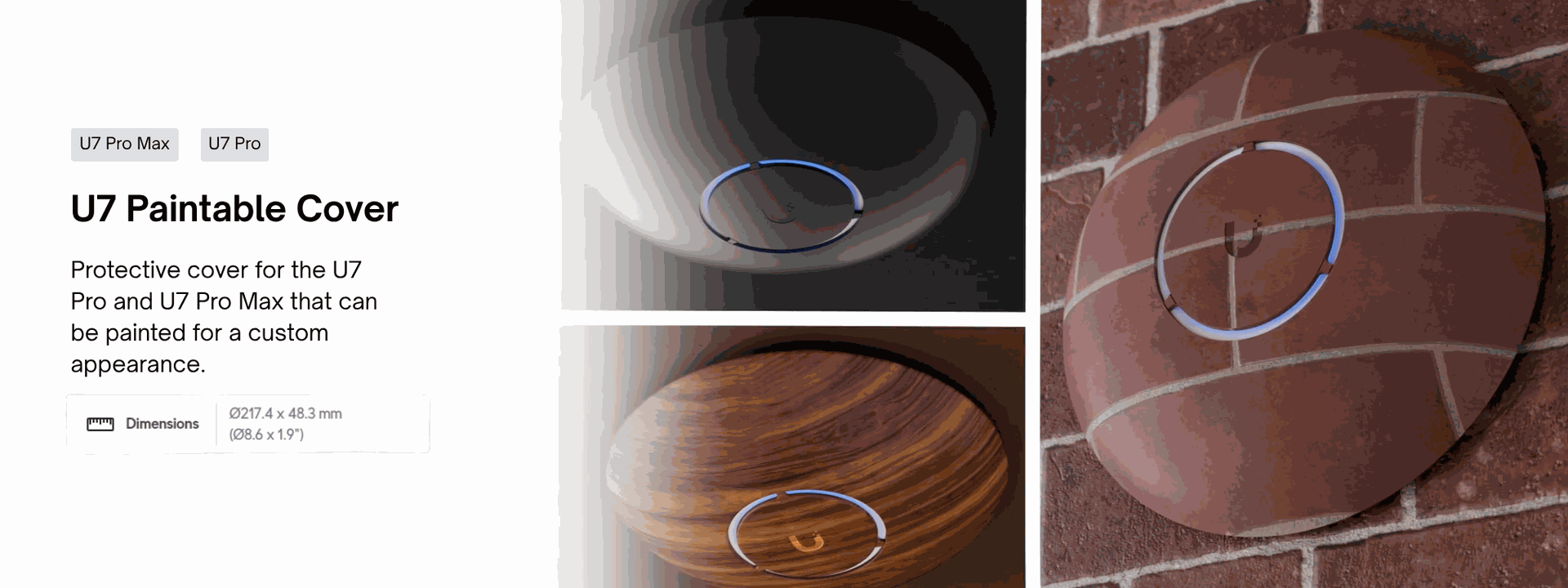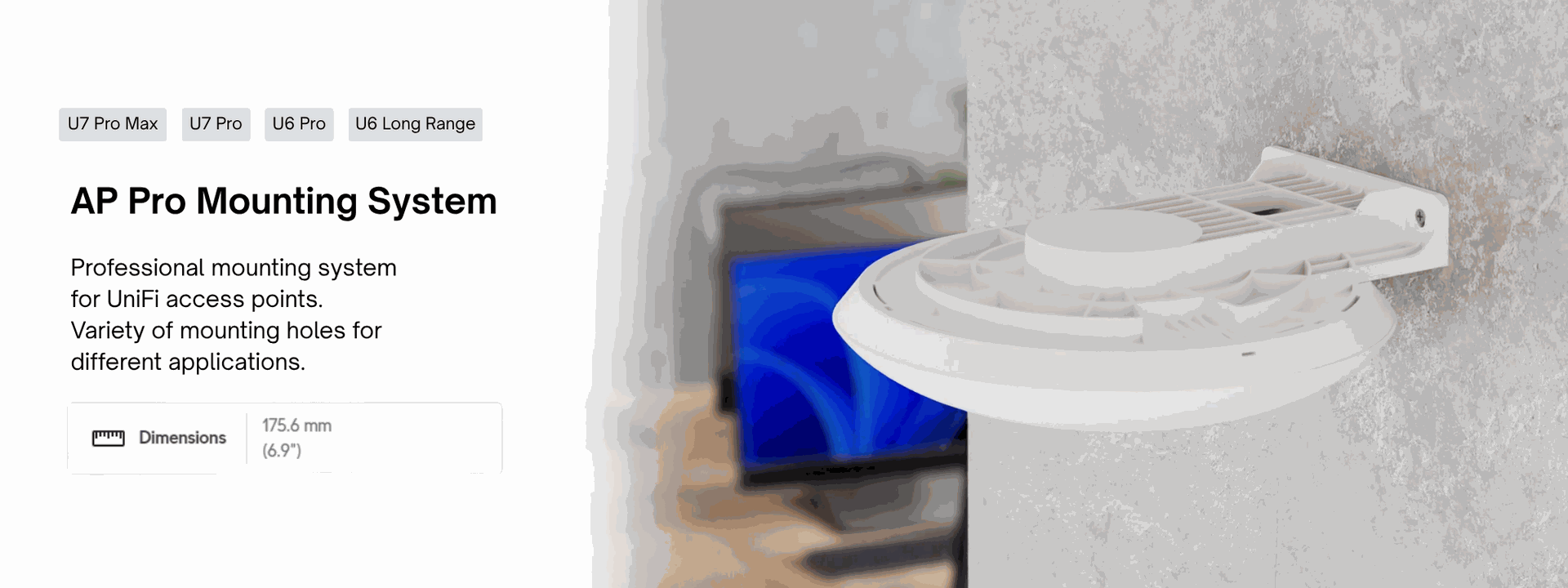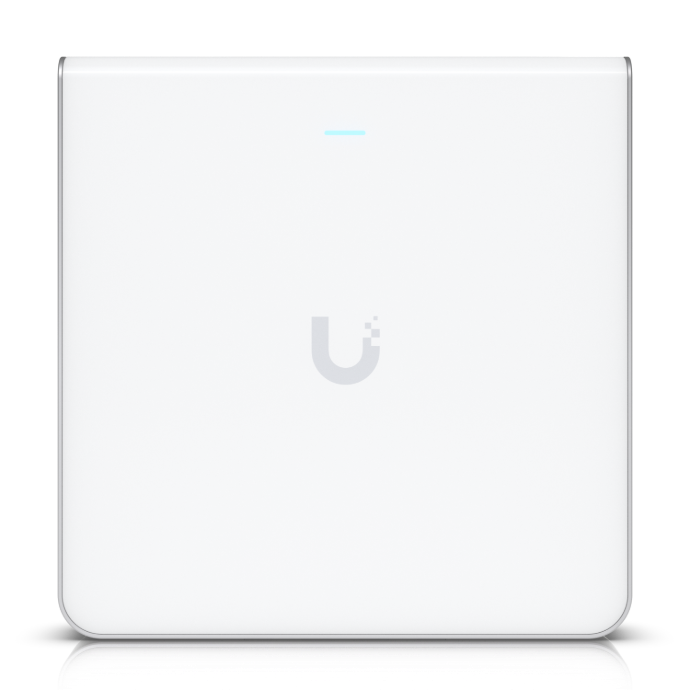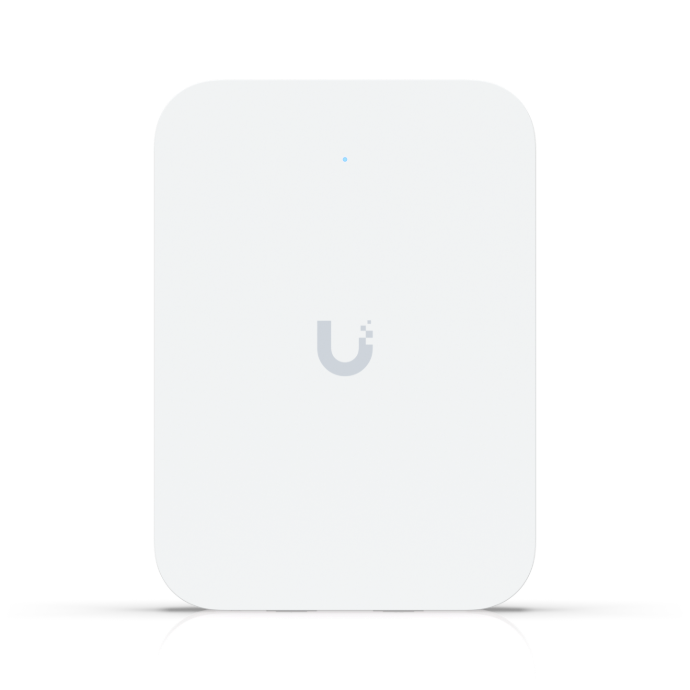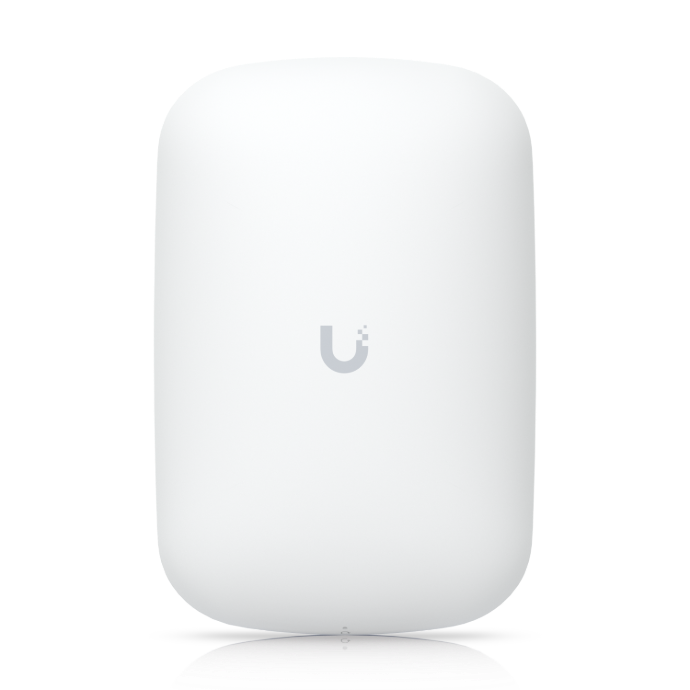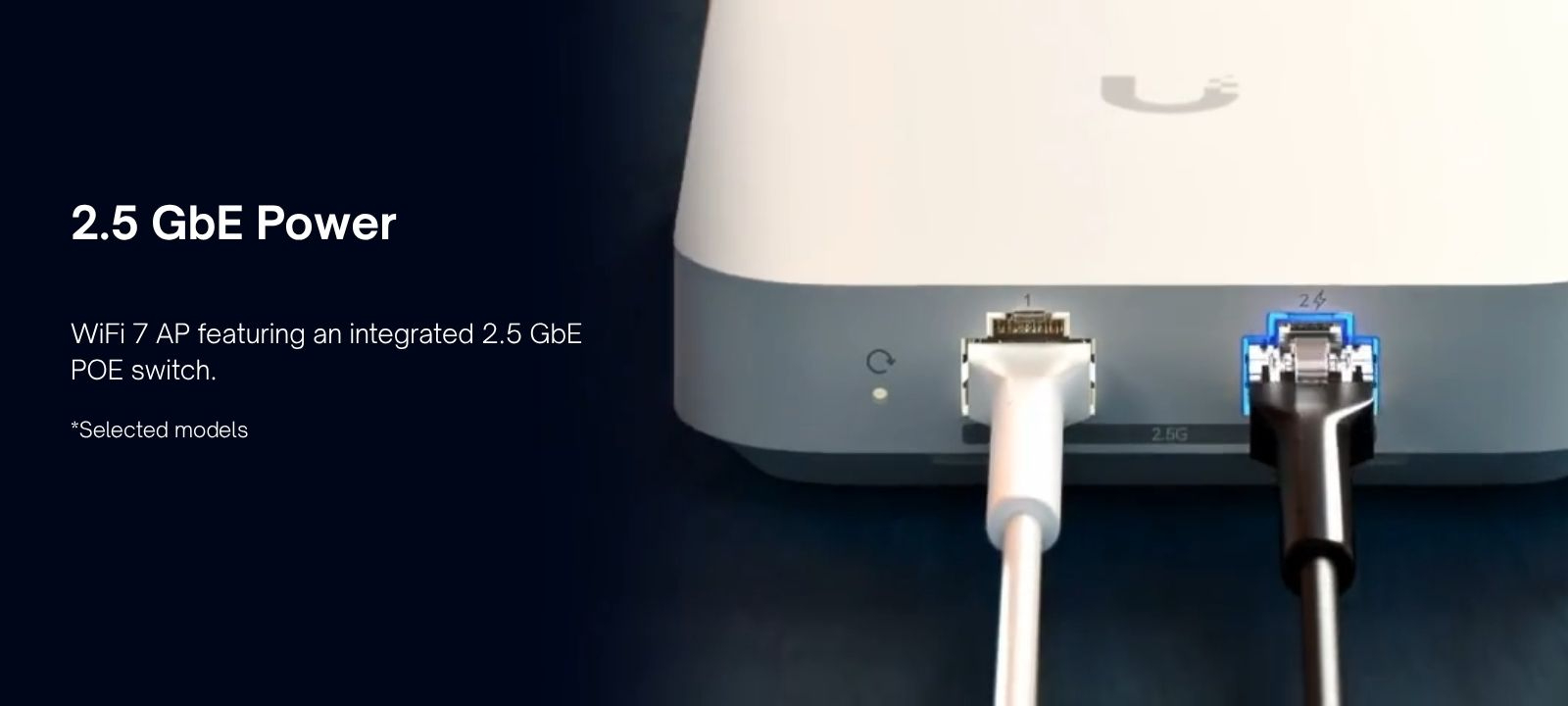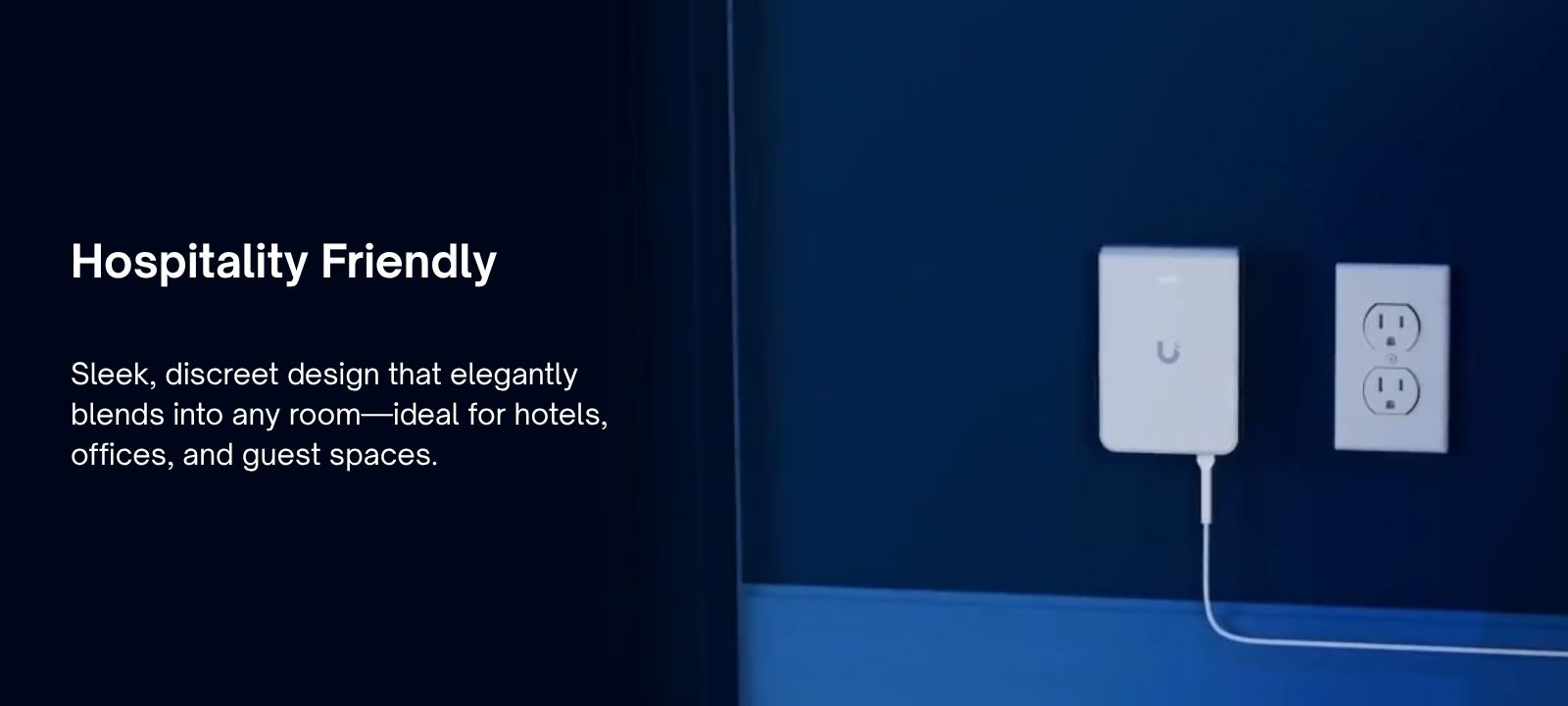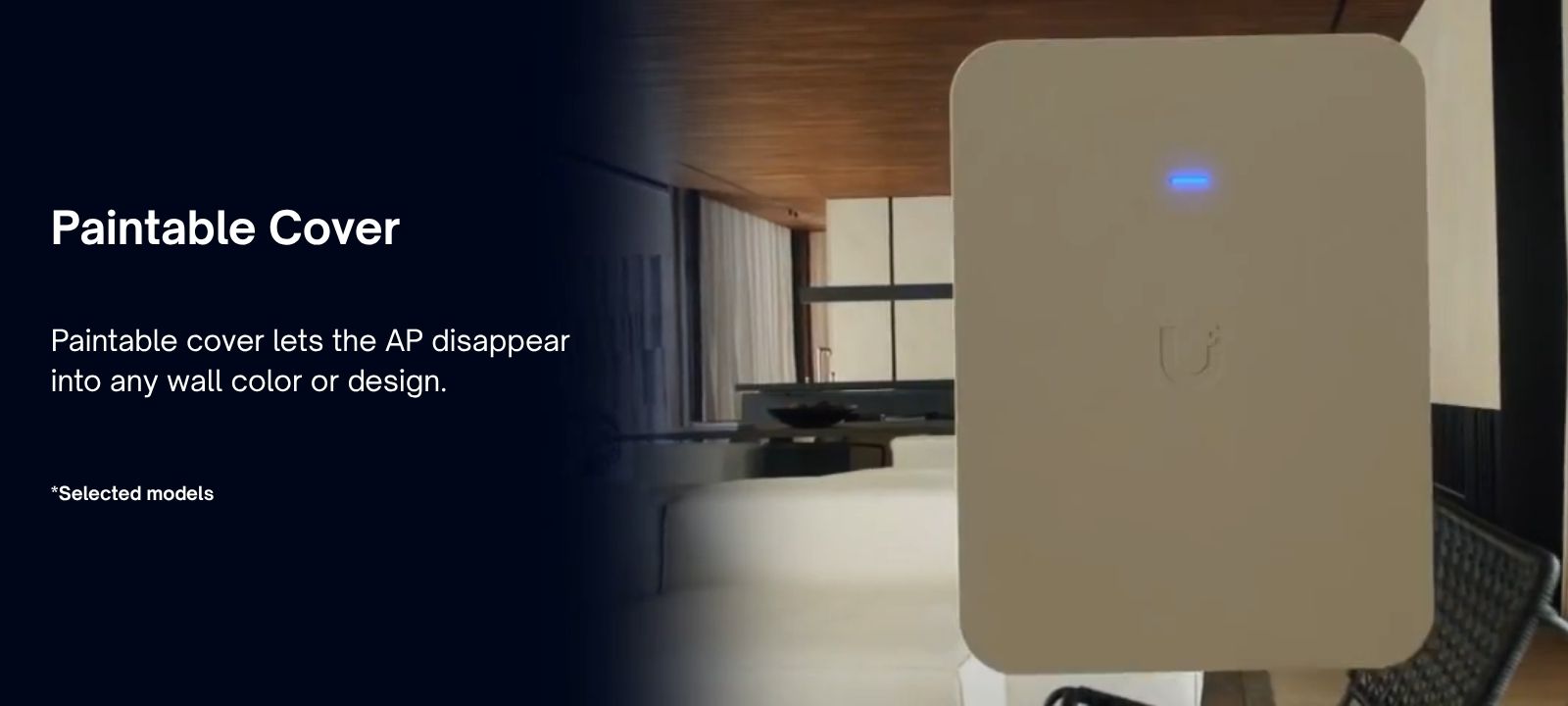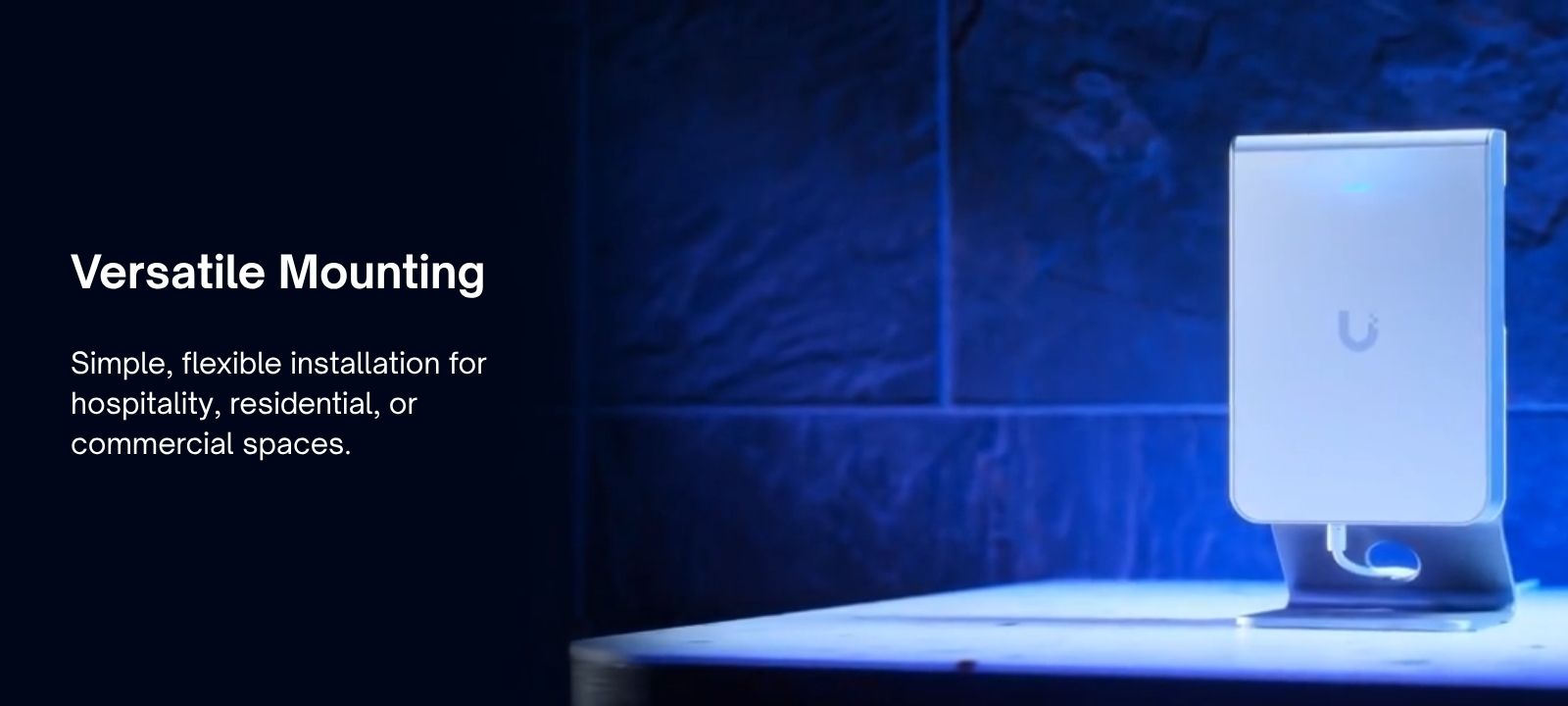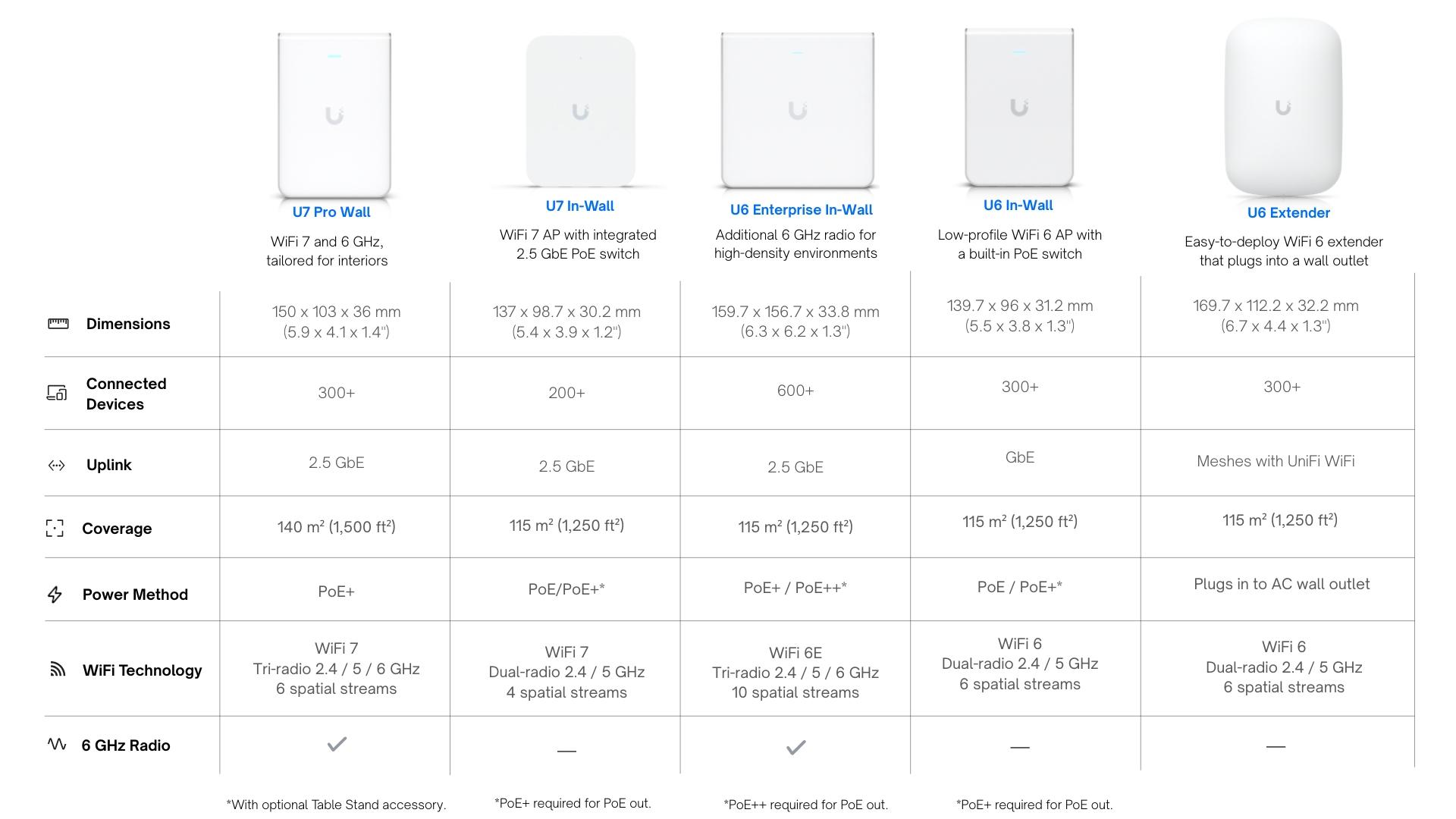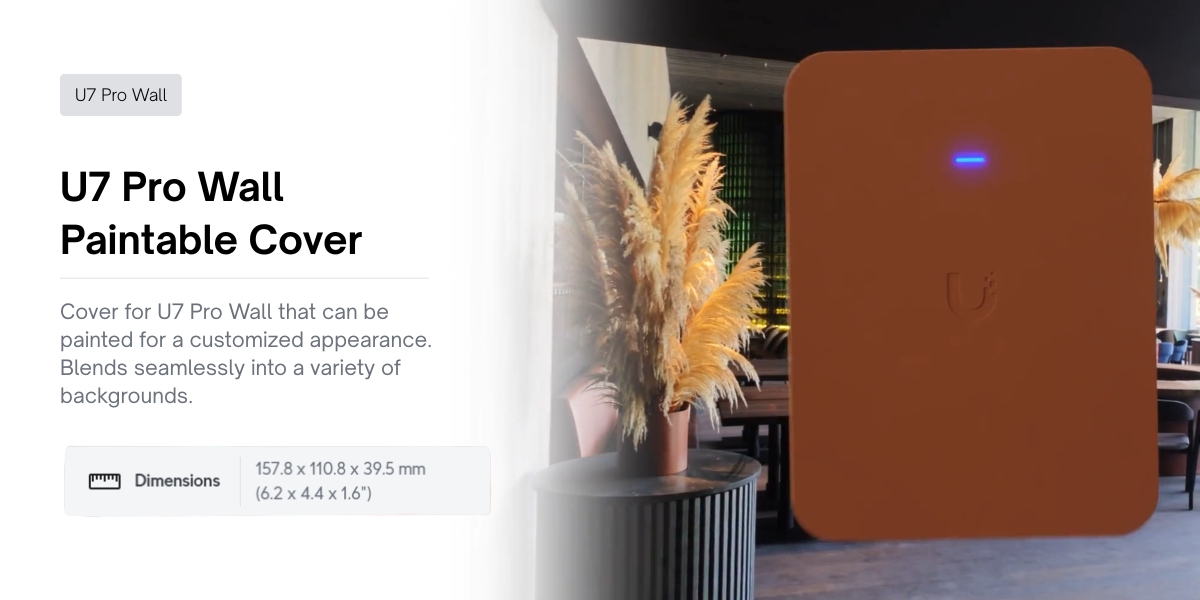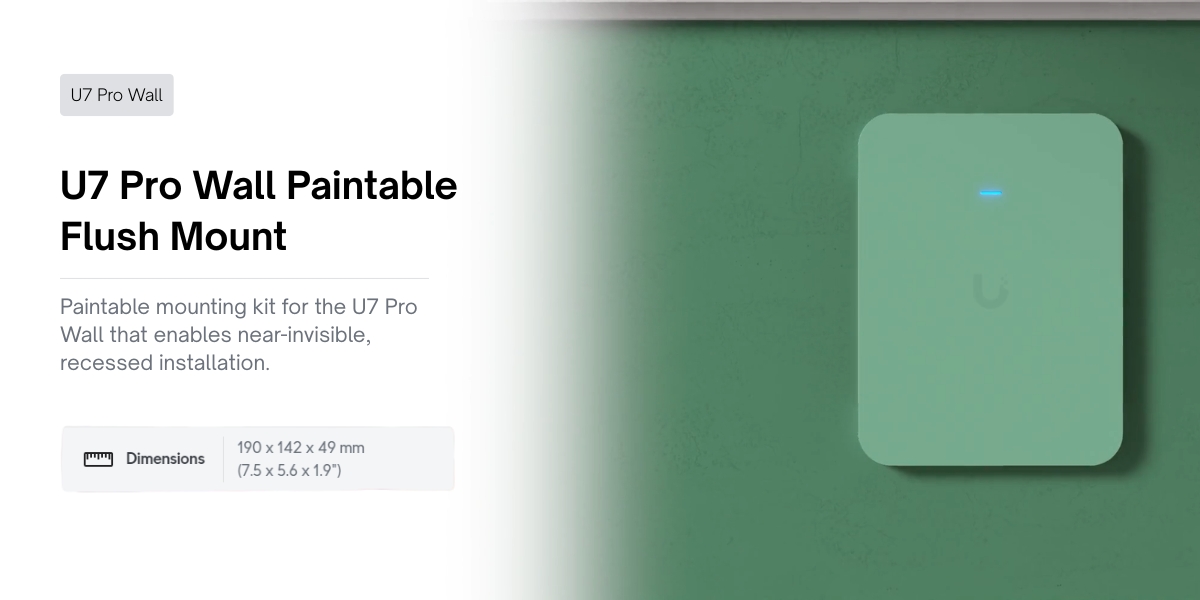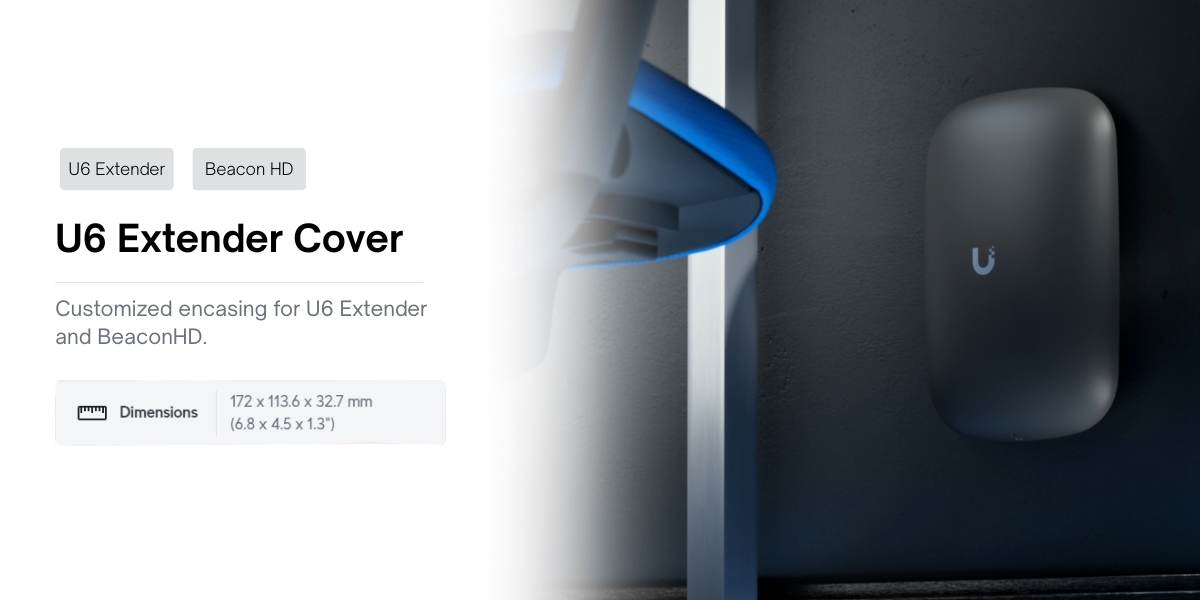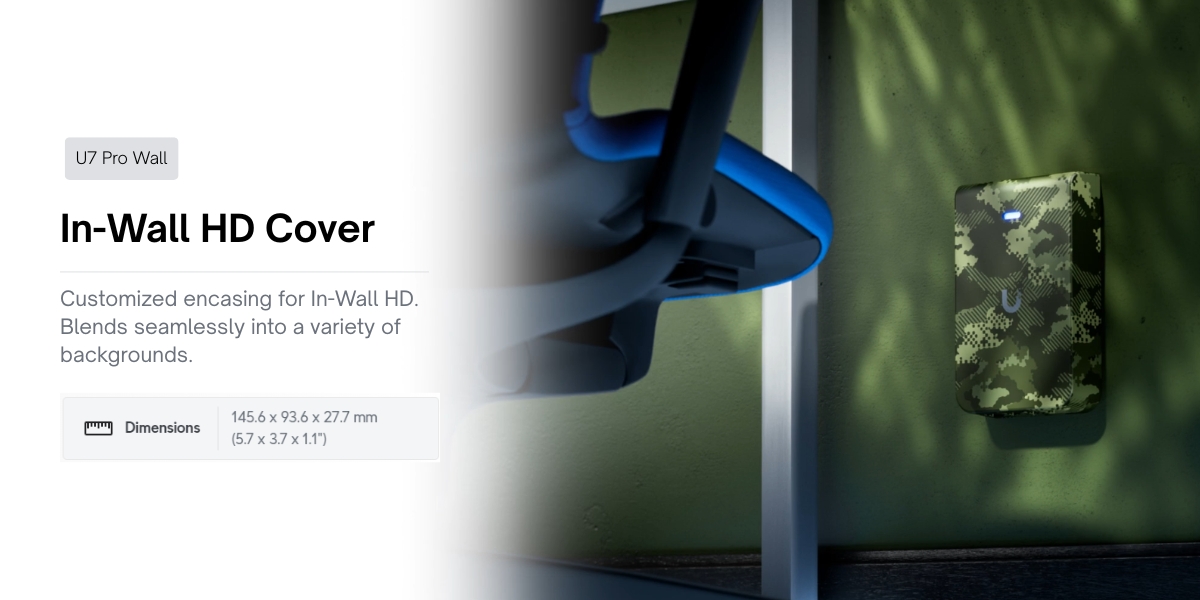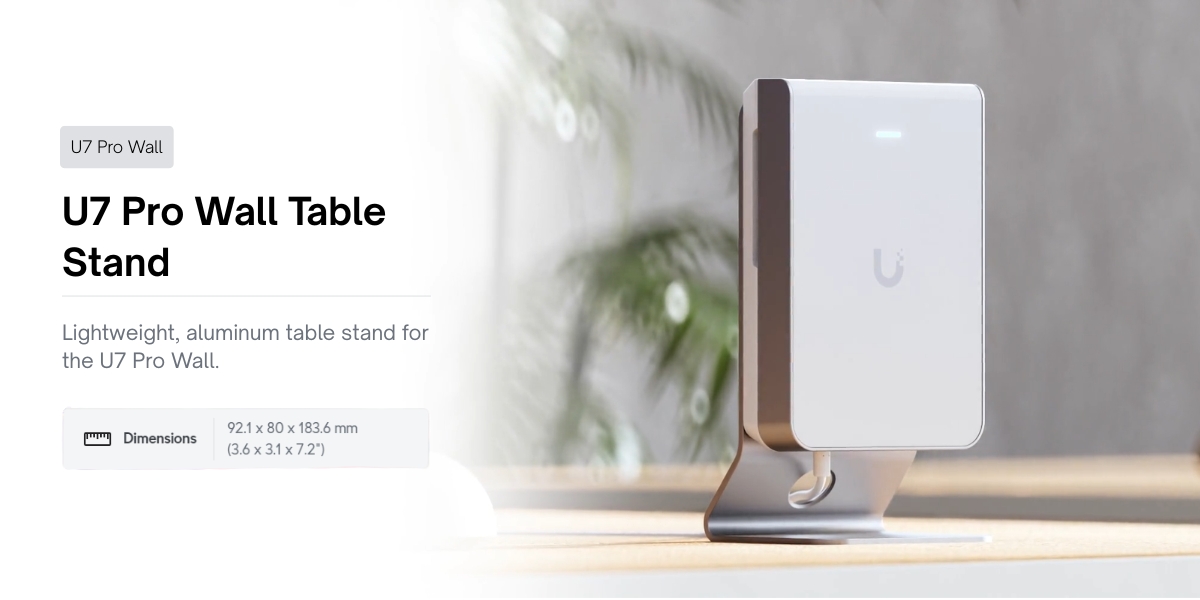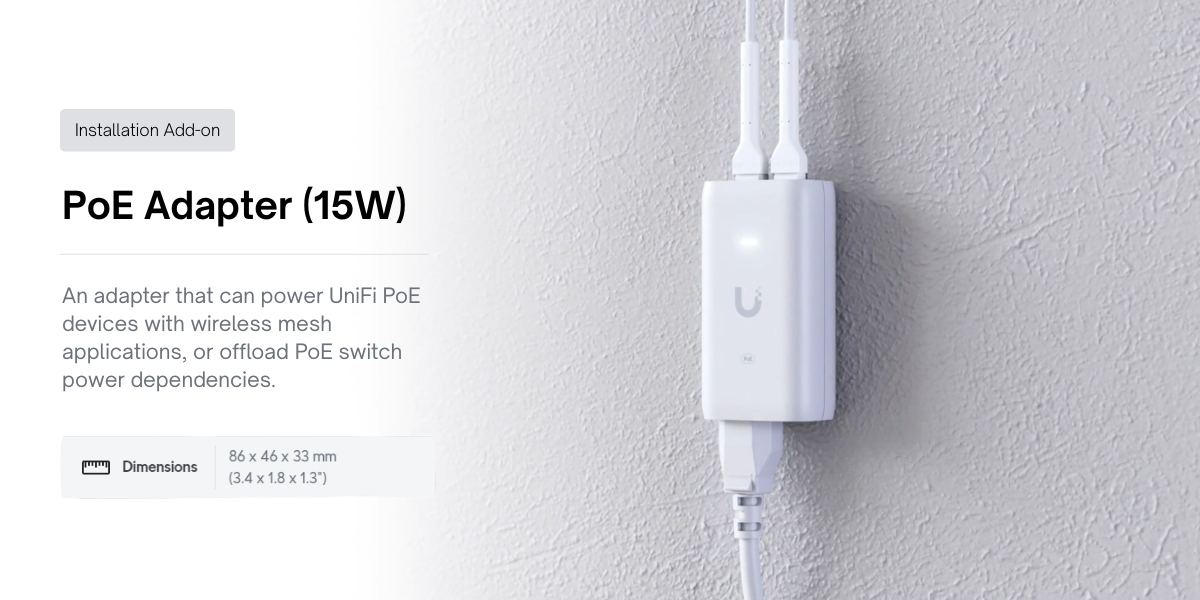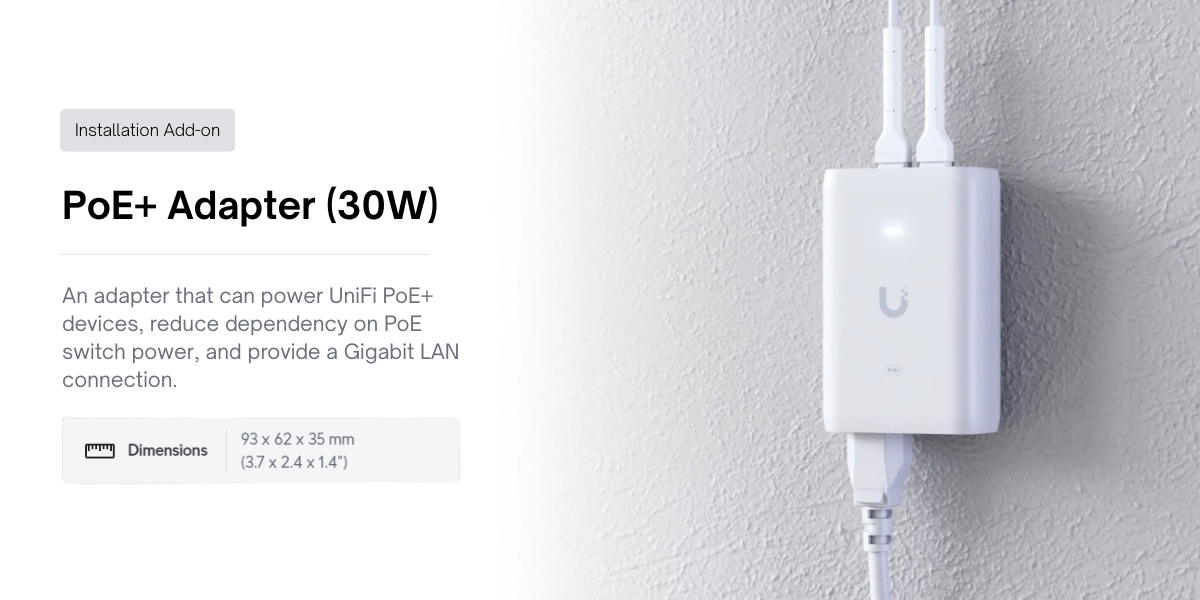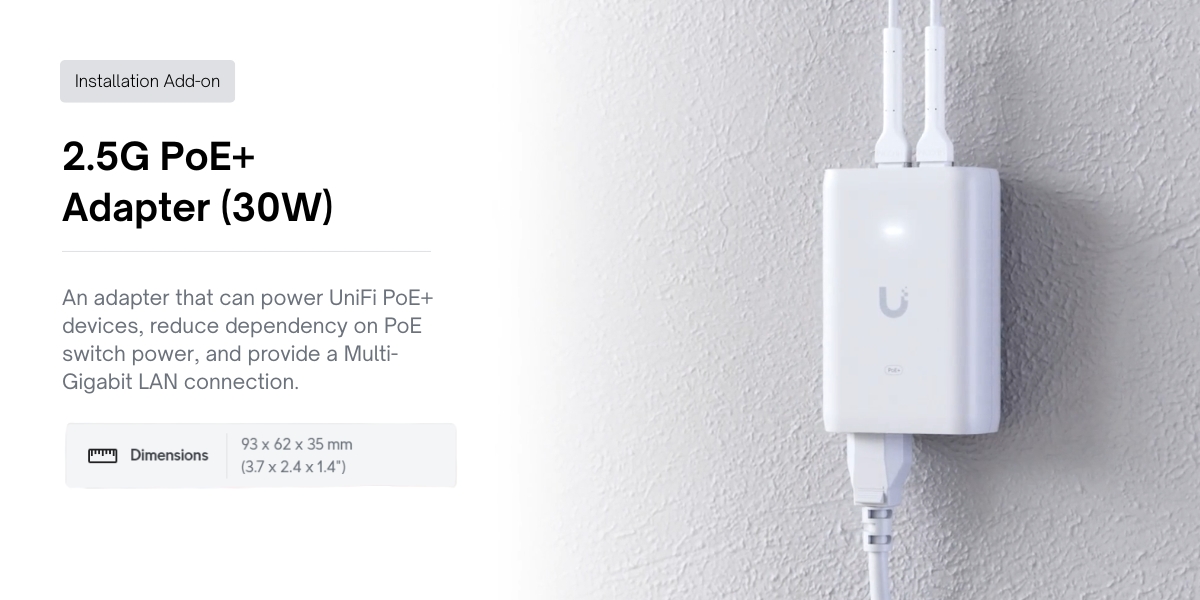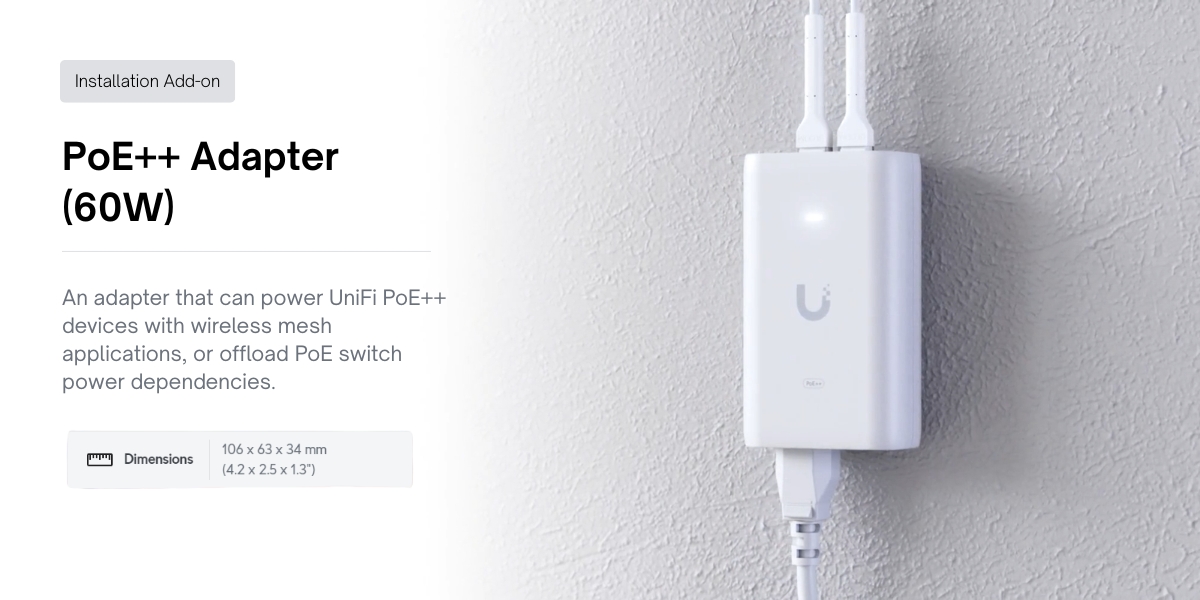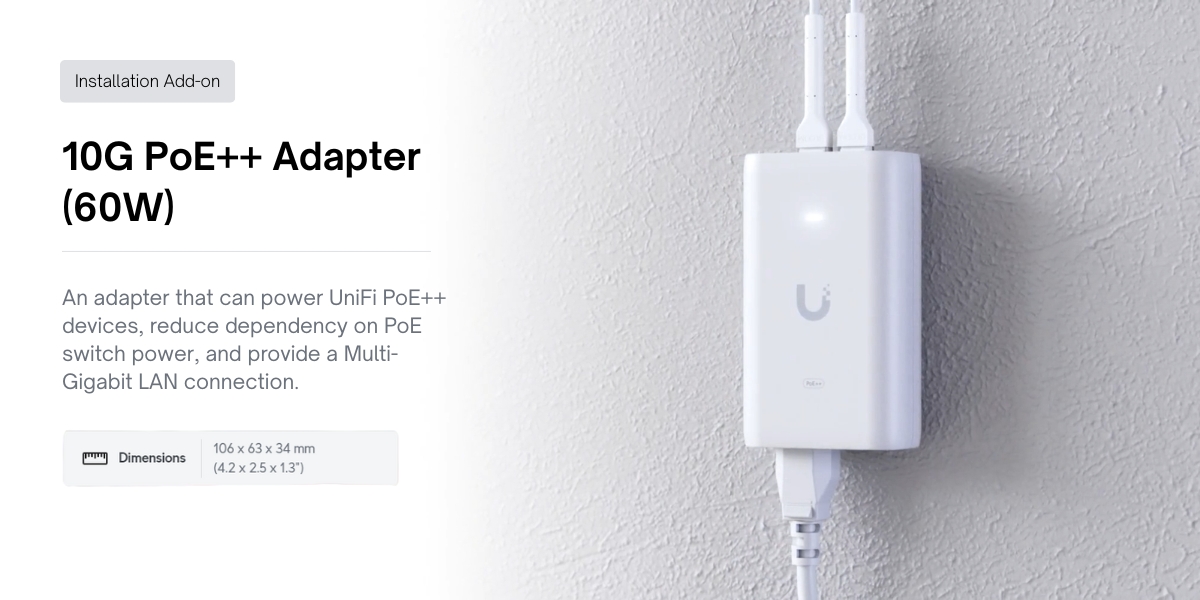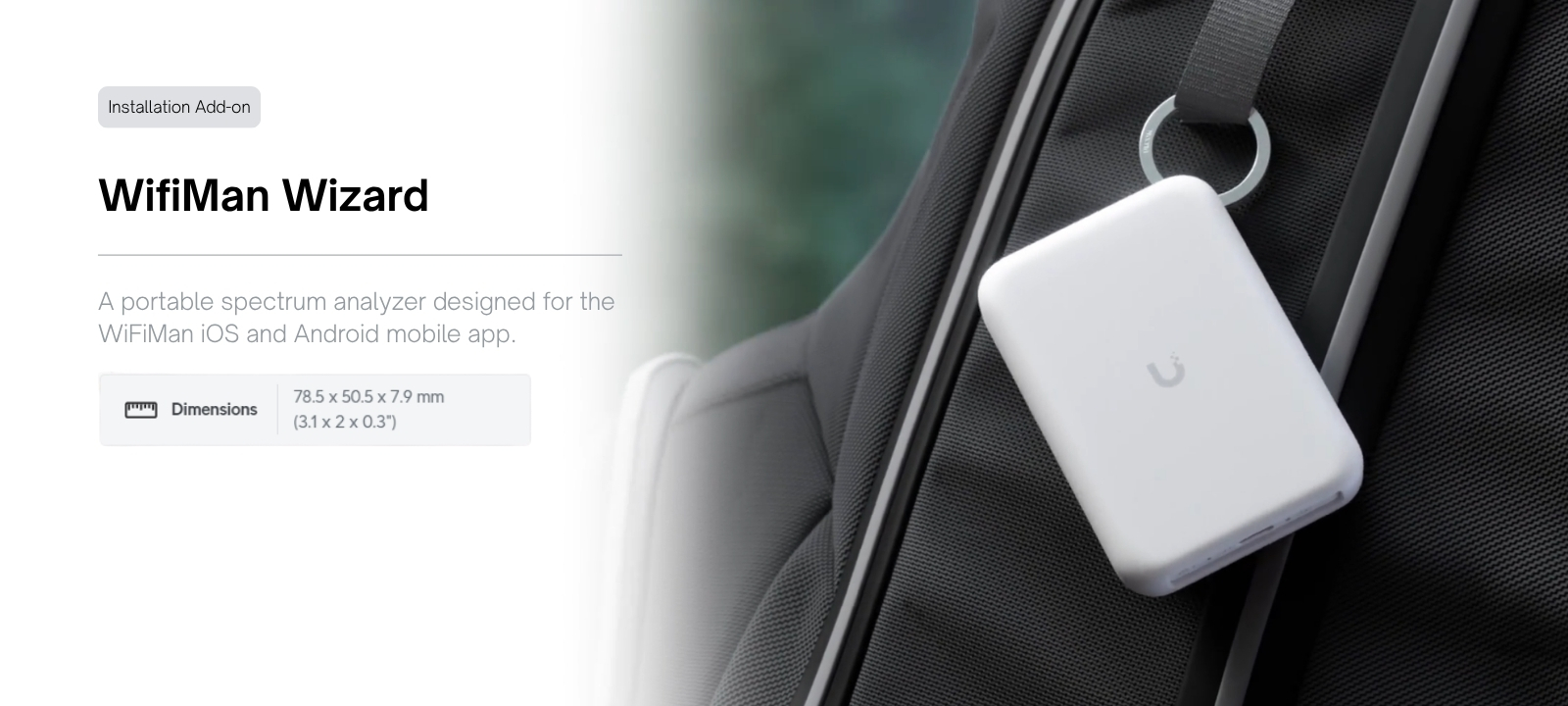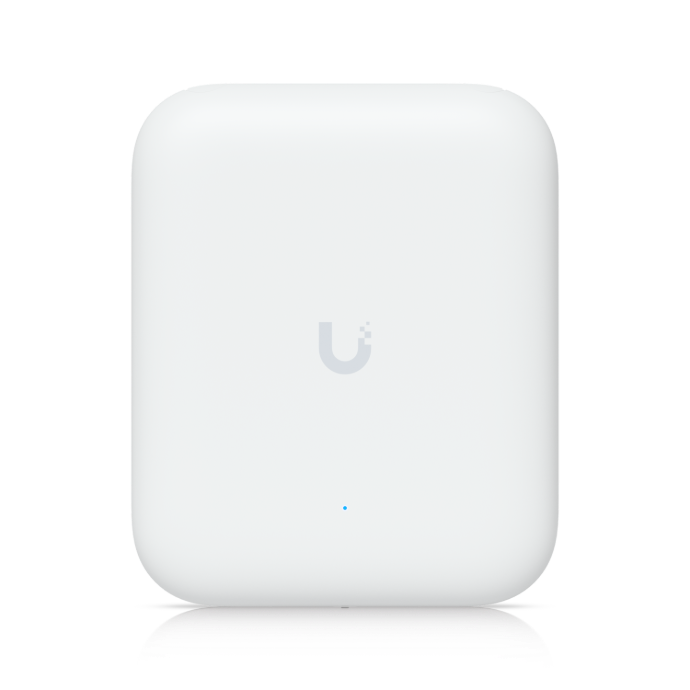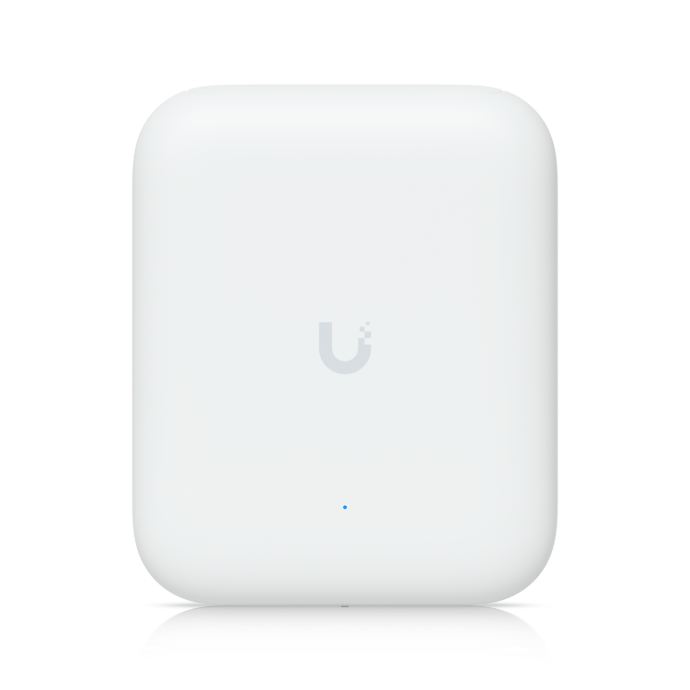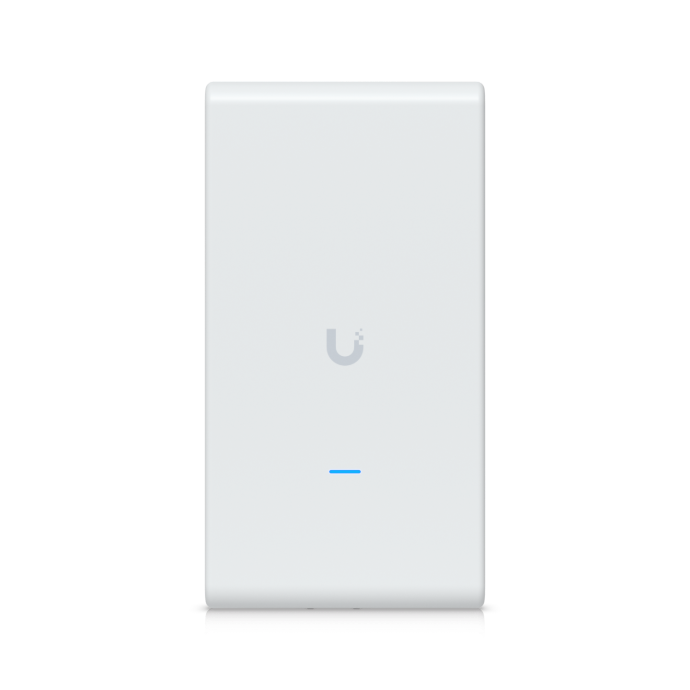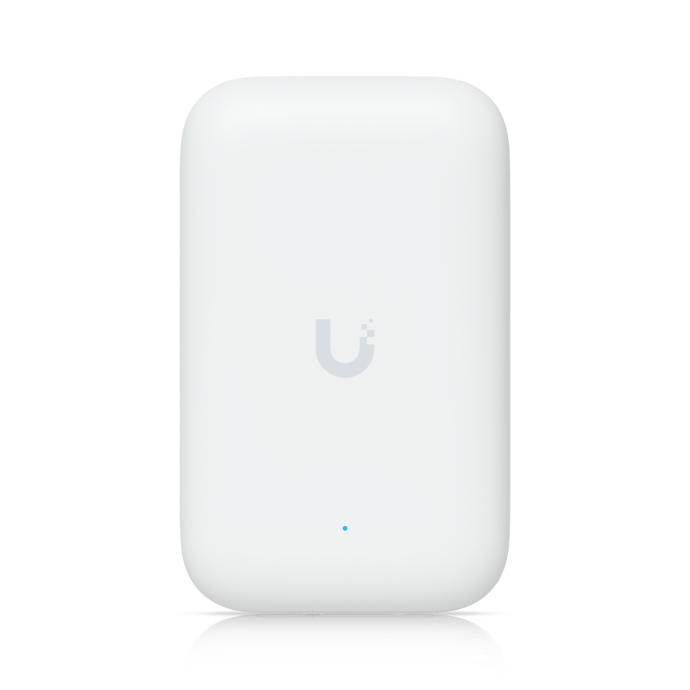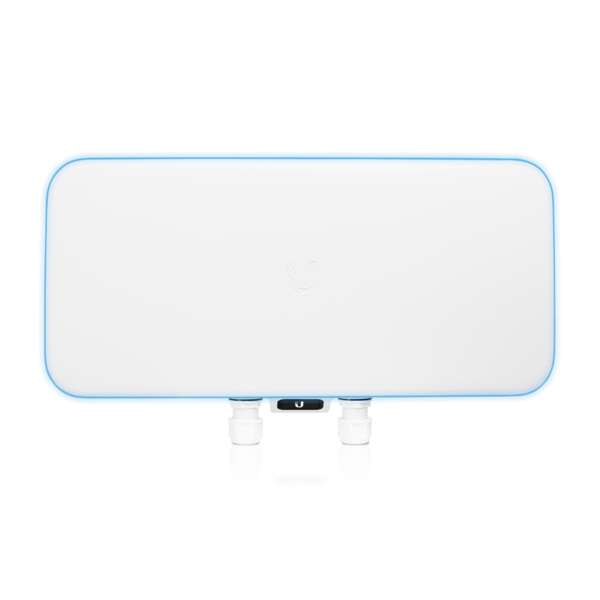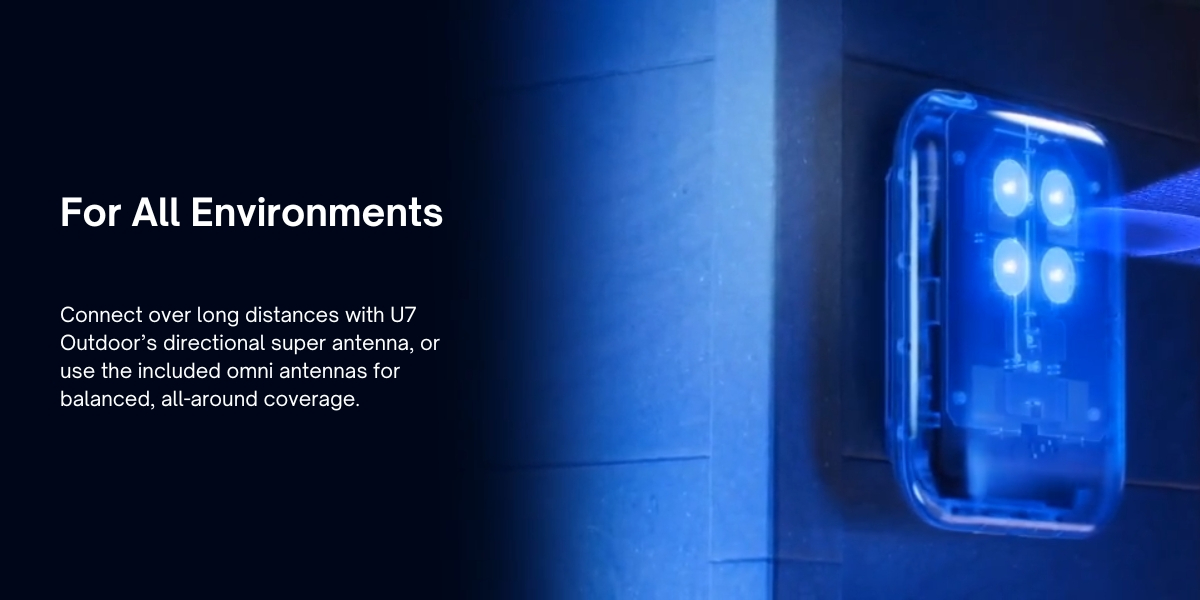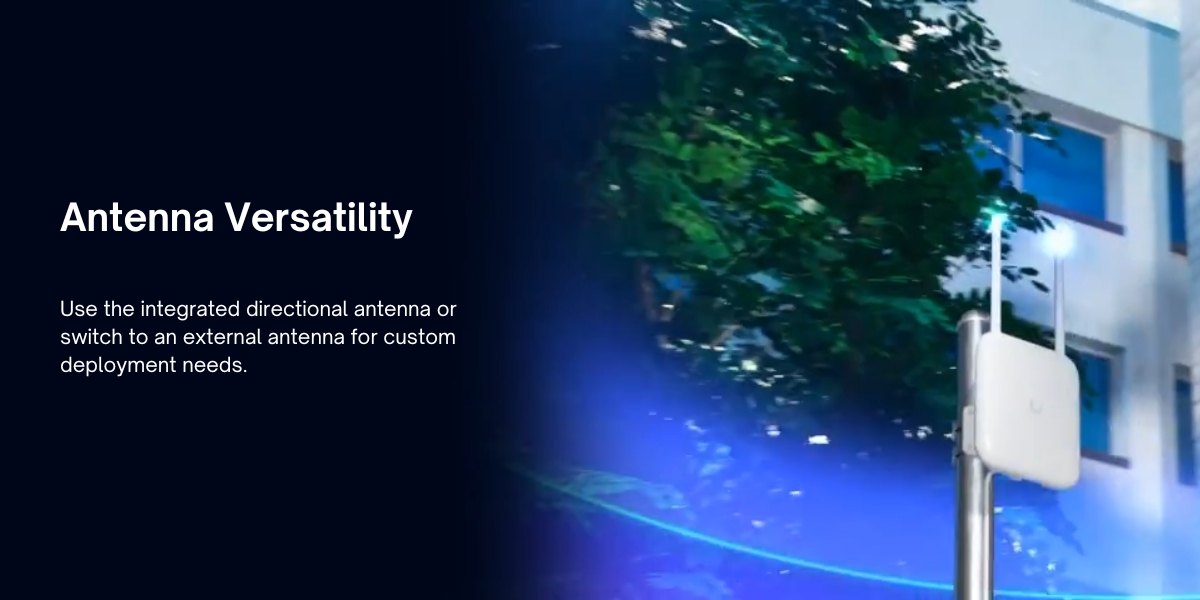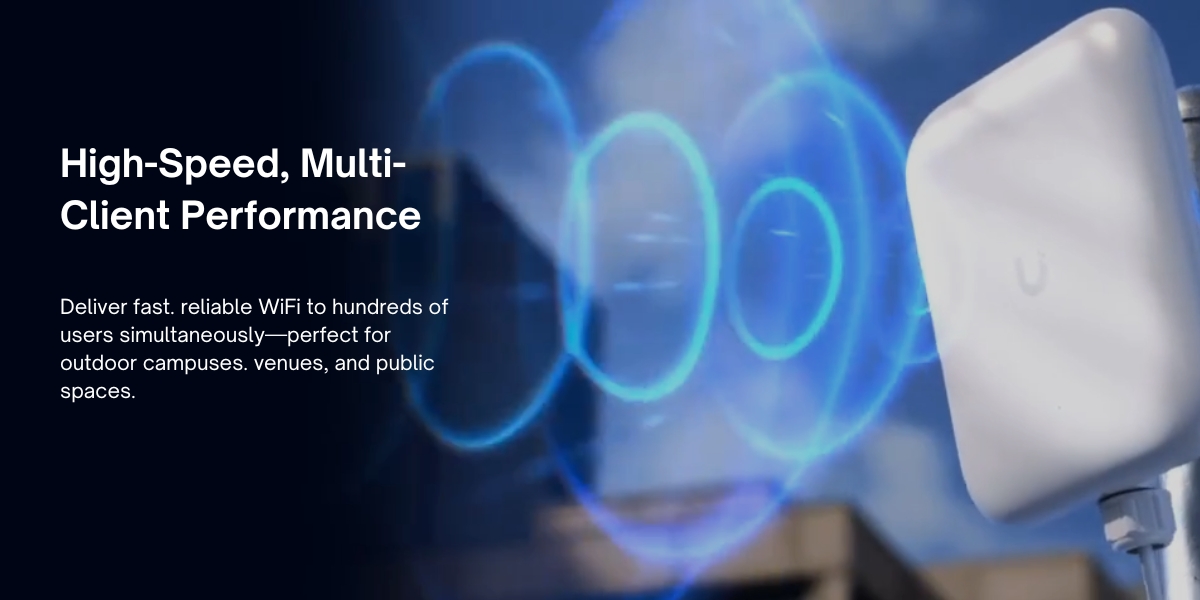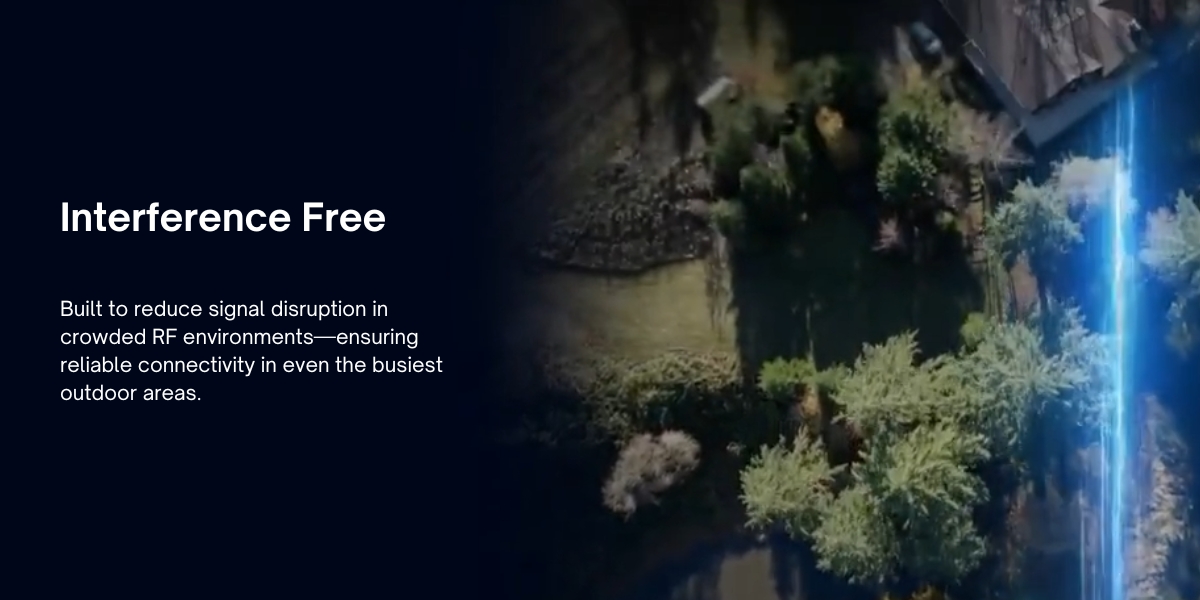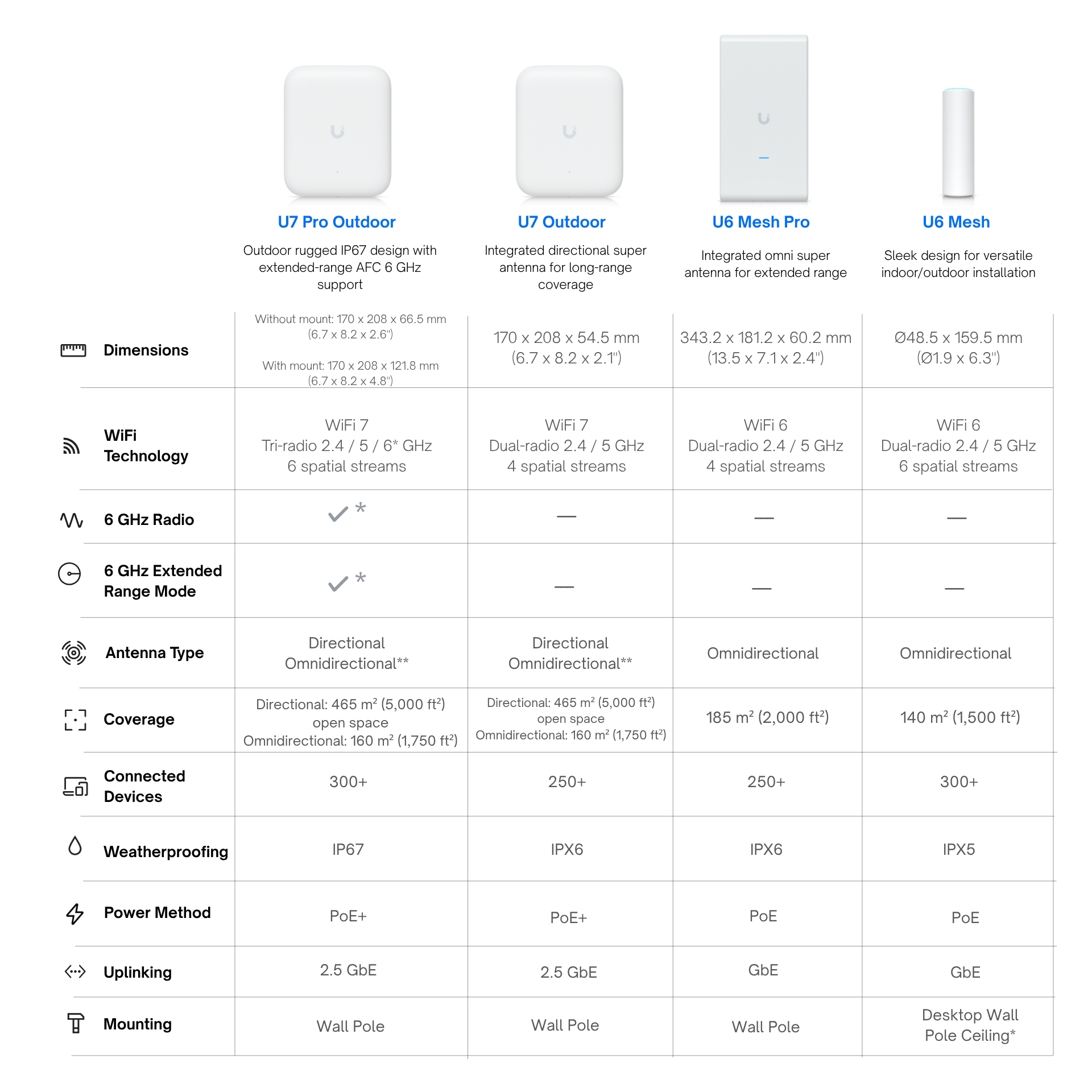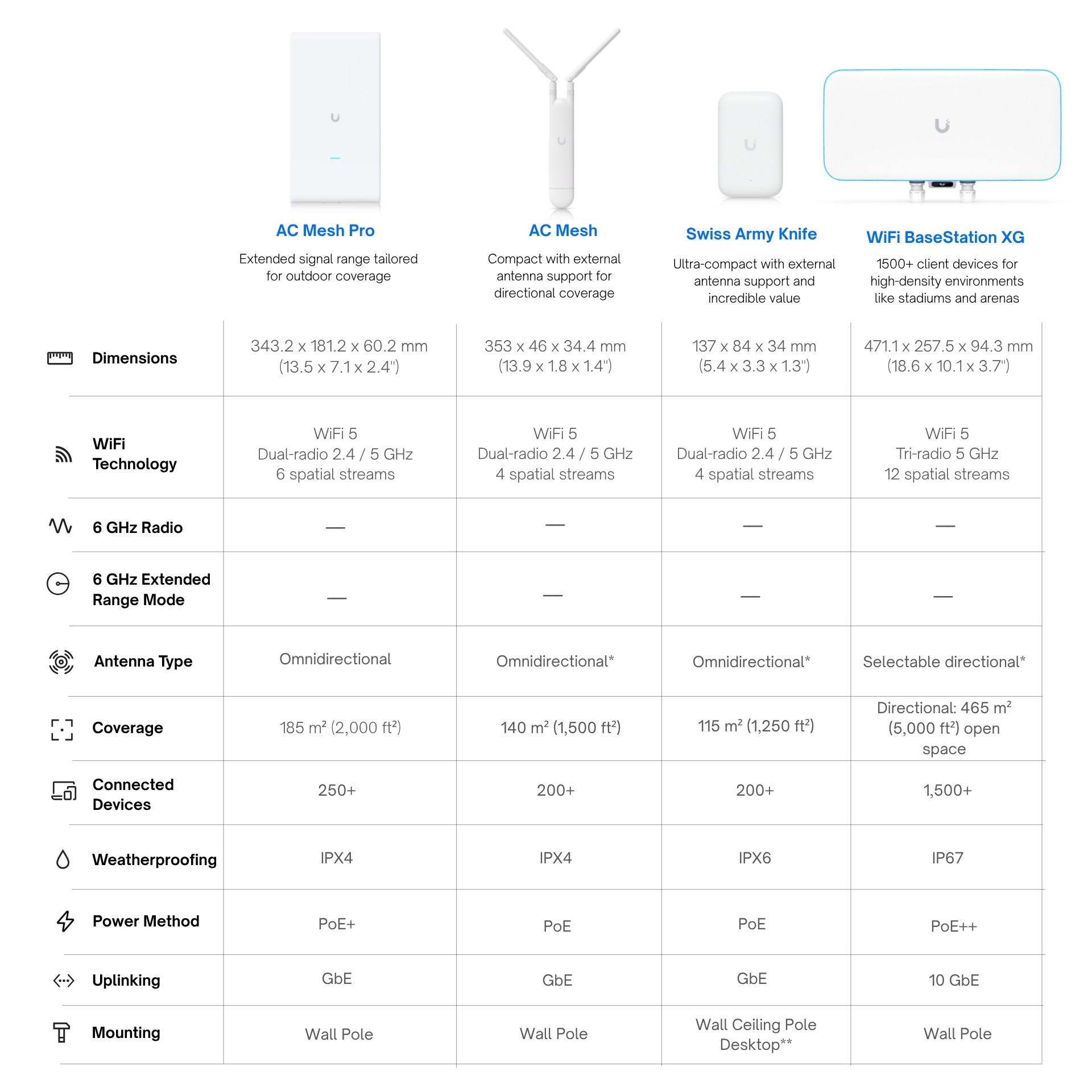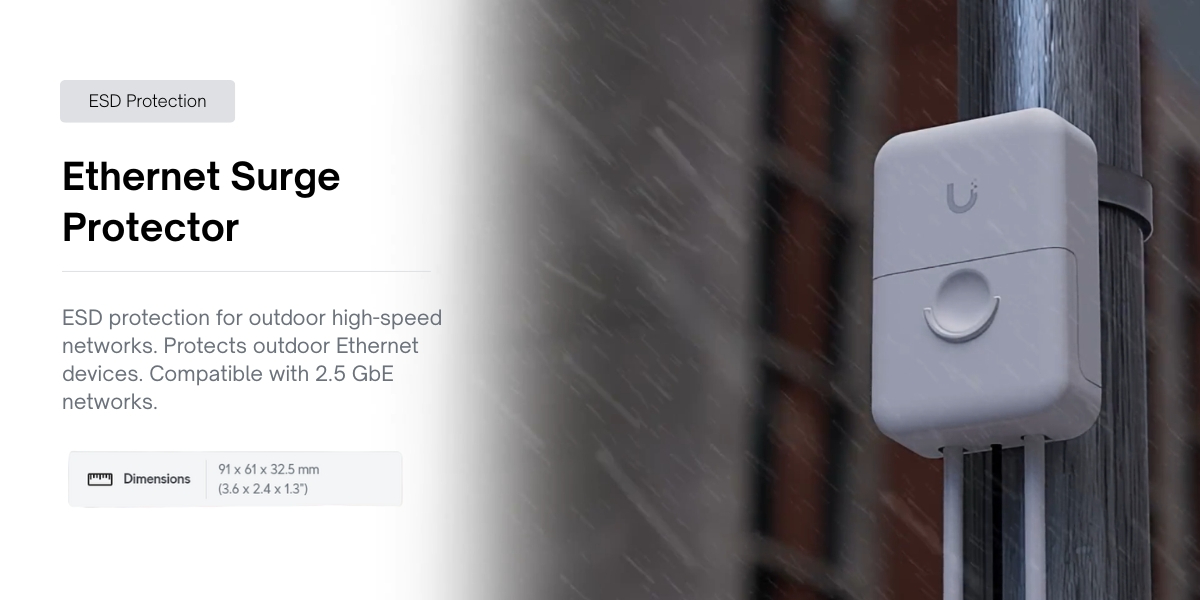WiFi Perfected
UniFi is a state-of-the-art solution allowing you to effortlessly manage 100+ APs in the same way you manage an individual AP. They offer enterprise quality hardware performance in a variety of elegantly designed form factors for a wide range of applications in any professional environment.
Pair with a UniFi Cloud Gateway for a full-featured UniFi Network including enhanced network security and traffic analytics, built-in VPN access, and powerfully intuitive Policy-Based Routing (PBR).
1. Make sure UniFi is set up and running.
2. Turn on your UniFi AP and make sure it has connectivity to your UniFi Console*
3. Open your UniFi Mobile App (iOS / Android) or navigate to your UniFi Site Manager.
4. Click/tap to adopt when your device pops up.
APs are powered on when connected to a UniFi PoE Switch or AC power supply using a PoE Adapter.
*A UniFi Cloud Gateway is recommended for the most seamless setup experience.
We have a versatile lineup of APs for use anywhere.
Enterprise: Incredible 1,000+ client capacity, long-range 6 GHz performance, and 10 GbE PoE connectivity with native high availability architecture for critical enterprise environments.
Flagship: High-performance ceiling-mounted access points.
Wall: Sleek APs that plug directly into a wall outlet for meshed connectivity*, or transform an ethernet drop into an AP.
Outdoor: Versatile, weatherproof APs that can be mounted to poles outside, or conveniently placed on a surface indoors.
Bridging: Serves as a high-performance network bridge, without the wire.
*Wireless meshing requires a UniFi Console and is not available for Standalone AP setups.
Most UniFi APs are capable of covering 1,000-2,000 ft2 (95-185 m2). Given that walls and other obstacles may degrade signal, we generally recommend having at least one AP per 1,000 ft2 (95 m2) to maximize performance and connectivity.
Use our free UniFi Design Center to upload or draw floor plans, place UniFi devices, and confirm WiFi coverage information and cabling requirements.
Once deployed, our WiFiman Mobile App (iOS/Android) is an excellent utility for optimizing your UniFi WiFi. It features speed testing, latency measurements, and real world signal mapping of your floorplan.
Most APs require Power-over-Ethernet (PoE) which can be provided with a UniFi PoE Switch or a UniFi PoE Adapter. Make sure to check the device’s store page when determining which PoE Mode is required.
Other APs, such as the U6 Extender, can be plugged directly into an AC outlet.
Yes, all UniFi APs automatically form a mesh network, broadcasting the same WiFi so you can maintain connectivity while roaming between your access points.
Our APs also support wireless meshing to one another so you can eliminate dead zones without the need to run additional cabling. Simply plug your AP into a UniFi PoE Adapter connected to an AC power outlet within range of a nearby access point to enable setup.
Note that meshing is not available for Standalone Access Points (without UniFi).
Absolutely not. Our goal is to provide you a feature-rich environment without any hidden fees.
UniFi APs are configured to balance speed and interference protection. To prioritize speed, simply increase the channel width used by your AP. For example, our 5 GHz radios default to using a 40 MHz channel width, but they can be manually configured to use 80 MHz, or even 160 MHz within UniFi Network’s settings.
We recommend using the WiFiman Mobile App (iOS/Android), or UniFi Network’s Radio Manager, to confirm interference levels prior to increasing channel widths.
REQUEST A QUOTE
Request a quote to get custom pricing